How to solve the issue of no OSD on the DJI Air Unit
1. Goggles, flight controller, and VTX must all be updated to the latest firmware
Note 1: You need to use DJI Assistant 2 to set the flight controller to the correct version (see the table below for the specific version).
Note 2: Air Unit and Goggles V2 require the FPV series software, while O3 Air Unit and Goggles 2 require the consumer-grade software.
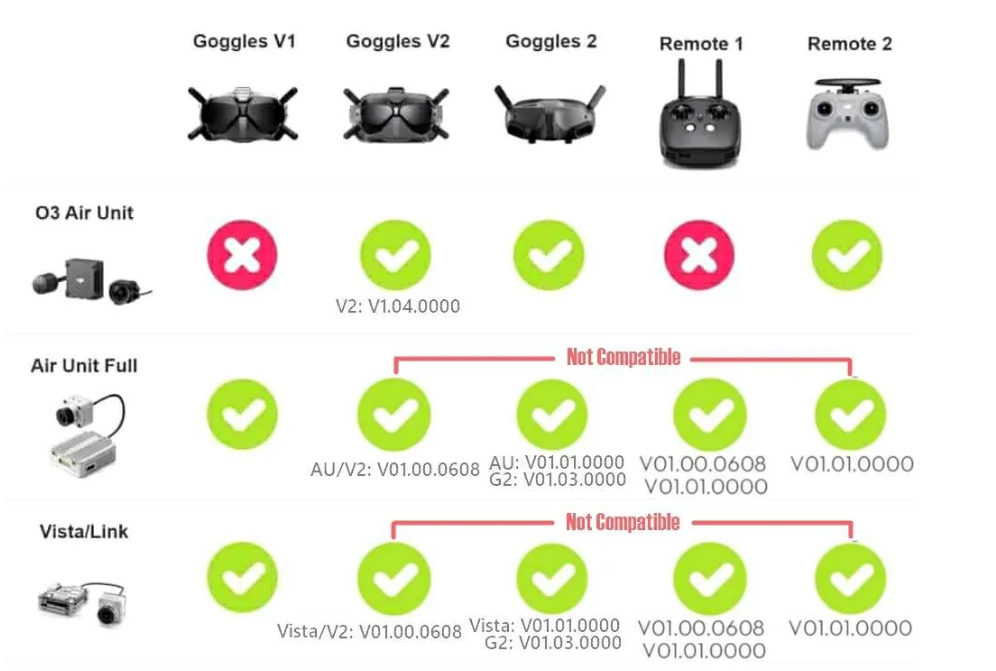
2. Flight Controller Settings:
Taking UART1 connected to DJI VTX's TX and RX as an example (note: different flight controllers use different UARTs.
If you’re using the F405V3, F405V4, F7V3, or F405MINI FC, please refer to the first diagram below.
If you’re using the F405AIO FC, please refer to the second diagram and use UART3):
- Physical connection: VTX TX → FC R1, VTX RX → FC T1
- Betaflight Configurator settings: Enable MSP on UART1. If your firmware version is BF 4.4.0 or newer (including 4.4.0), select "VTX (MSP + Displayport)" as shown in the figure below.
OSD Settings for F4V3/F4V4/F7V3/F405mini:
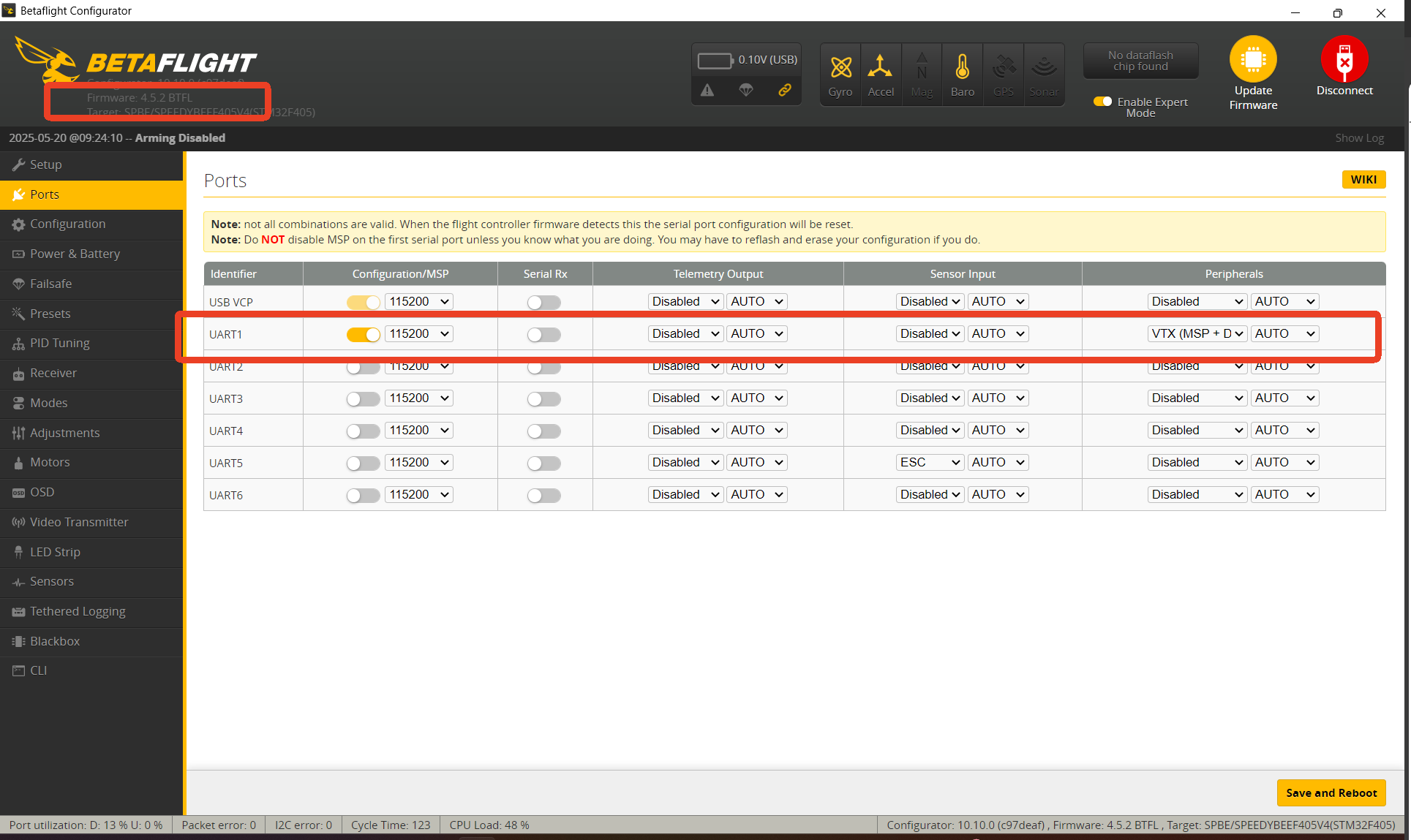
OSD Settings for F405AIO:
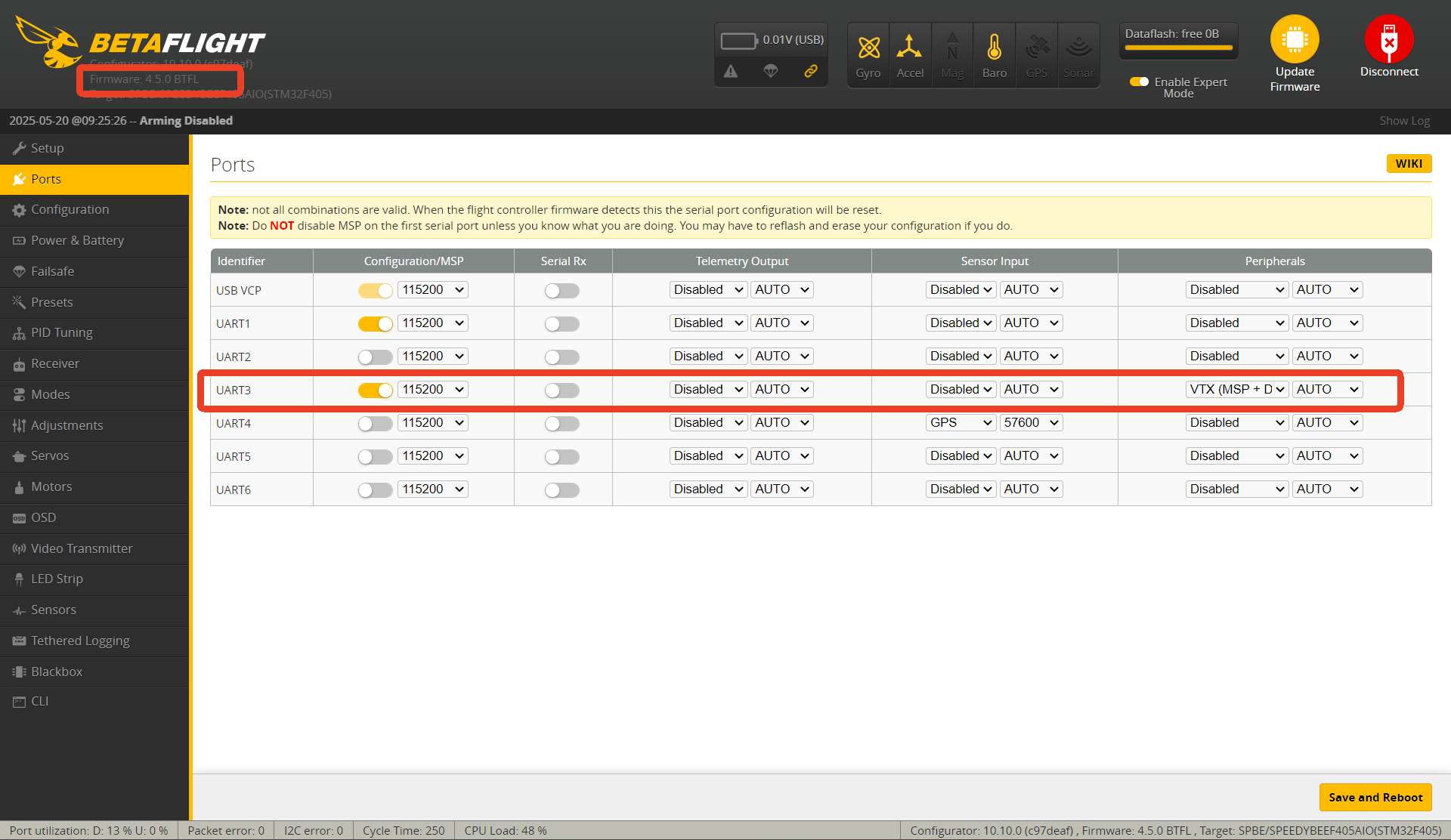
Check the OSD display in your goggles at this point. In most cases, it will now show up.
If not, based on your firmware version, enter the following commands in the CLI:
For firmware versions newer than 4.4.0 (including 4.4.0):
arduinoCopyEditset osd_displayport_device = MSP
set vcd_video_system = HD
save(After entering the commands, check the OSD in the goggles—it should appear now.)
3. CLI commands to solve missing OSD for other firmware versions
(Generally, the above steps are sufficient. When this article was written, most users were already on version 4.5 and did not need the commands below.)
Note: set displayport_msp_serial = your UART number - 1, e.g., for UART1, set it to 0.
1) For BF 4.4.0 firmware:
set osd_displayport_device = MSP
save2) For BF 4.3.0 or earlier firmware:
set osd_displayport_device = MSP
set displayport_msp_serial = 0
save