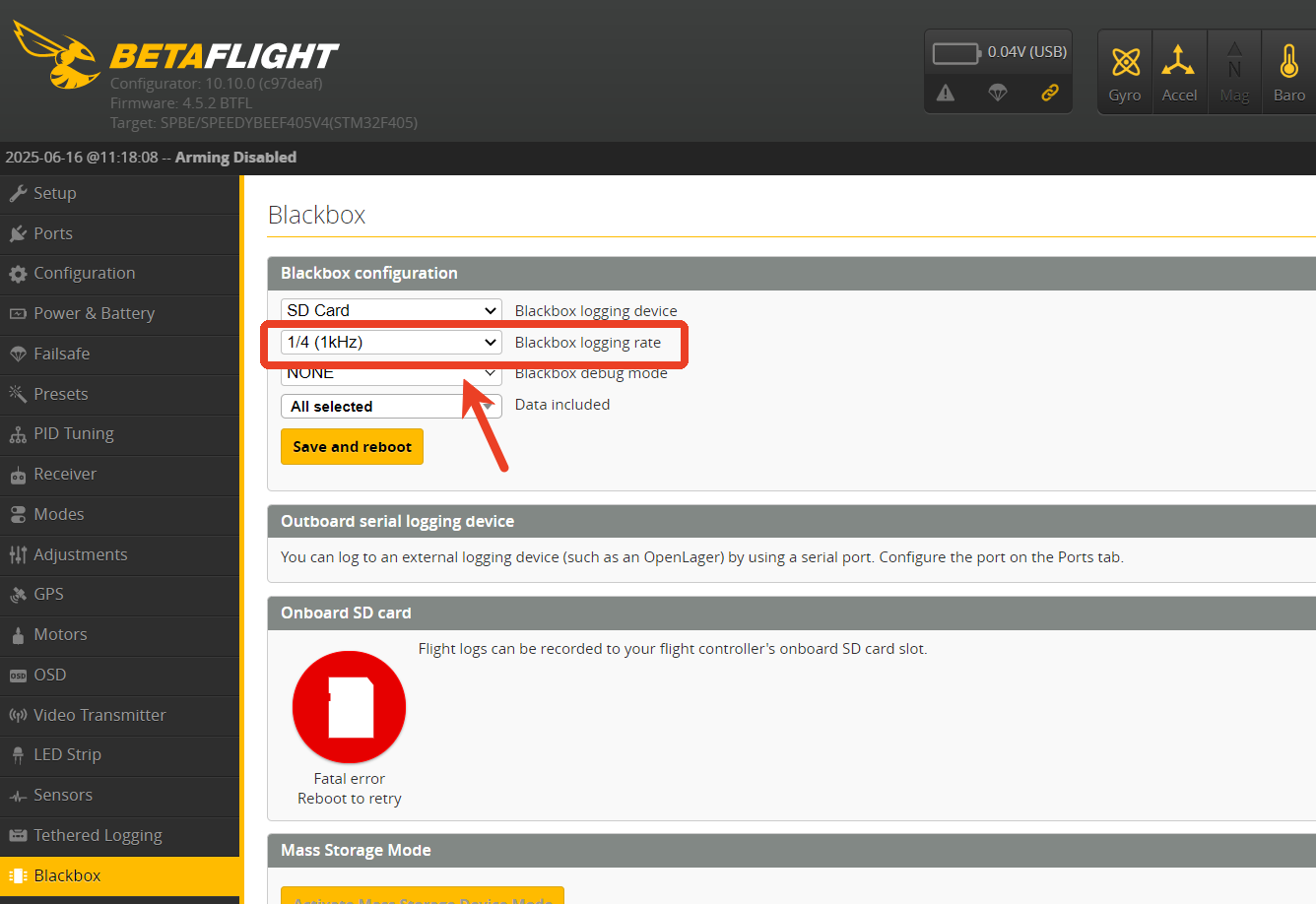How to Fix Blackbox Not Logging or Empty Log Files
Step 1. First, check whether your SD card meets the Class 10 standard (with a read/write speed of at least 10MB/s)
You can use the following speed test tool:
h2testw - SD card readwrite speed testing tool.zip
Betaflight requires the Micro SD card to be either SDSC (Standard Capacity) or SDHC (High Capacity).
SDXC (Extended Capacity) cards (many high-speed U3 cards fall into this category) are not supported.
You can use a Class 10 SD card with a capacity of 32GB or less, but note that the flight controller can only recognize up to 4GB.
The SD card must be formatted in FAT16 or FAT32 (recommended).
Using your computer's built-in formatting tool may not work properly, so it is recommended to use Betaflight’s recommended third-party formatter:
Betaflight’s recommended tool for formatting SD cards.zip
Make sure to select ‘Overwrite format’ before starting the formatting process:
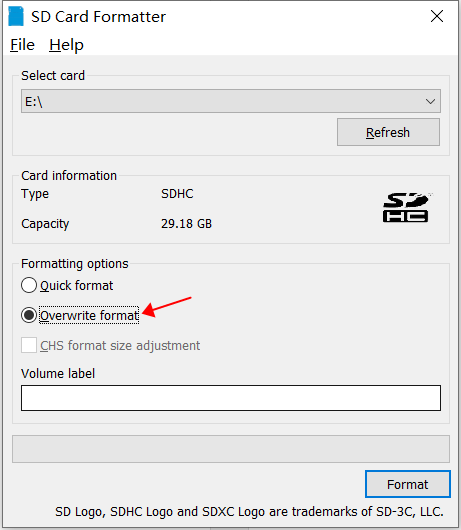
Step 2. After arming the drone, wait around 10 seconds before powering it off
Otherwise, Betaflight may fail to properly save the Blackbox log file.
Step 3. Try reformatting the SD card
Make sure the format is FAT or FAT32 (FAT32 is recommended).
Refer to:
How to format the Blackbox flash memory on the SpeedyBee F405 V3
Important notes for this step:
- After formatting, safely eject the SD card, unplug the flight controller, then reconnect it to the computer.
- Do not open the Betaflight Configurator yet (if it's already open, please close it).
- Wait about 10 seconds, then open Betaflight and check the Blackbox tab.
- This delay is necessary because Betaflight firmware needs some time to create the placeholder file FREESPAC.E on the card.
Step 4. Try using a lower Blackbox logging rate
You can reduce the Blackbox logging rate to the default 1/4, or even lower such as 1/8 or 1/16, to see if the issue improves.