How to Flash Firmware After ELRS Receiver Becomes Bricked
If the firmware flashing process is interrupted, or if the receiver’s red LED stays solid after flashing, your ELRS receiver may be bricked. Please follow the steps below to re-flash the firmware:
1. Wiring the Flight Controller and Receiver:
Connect the ELRS receiver to the FC as shown in the diagram below:

2. FC Settings
a. Connect the flight controller to Betaflight Configurator, and enable the Serial RX function on the corresponding UART (in the example above, UART2 is used for wiring).
b. Set the receiver protocol to CRSF, and disable Telemetry (refer to the image below for correct settings):
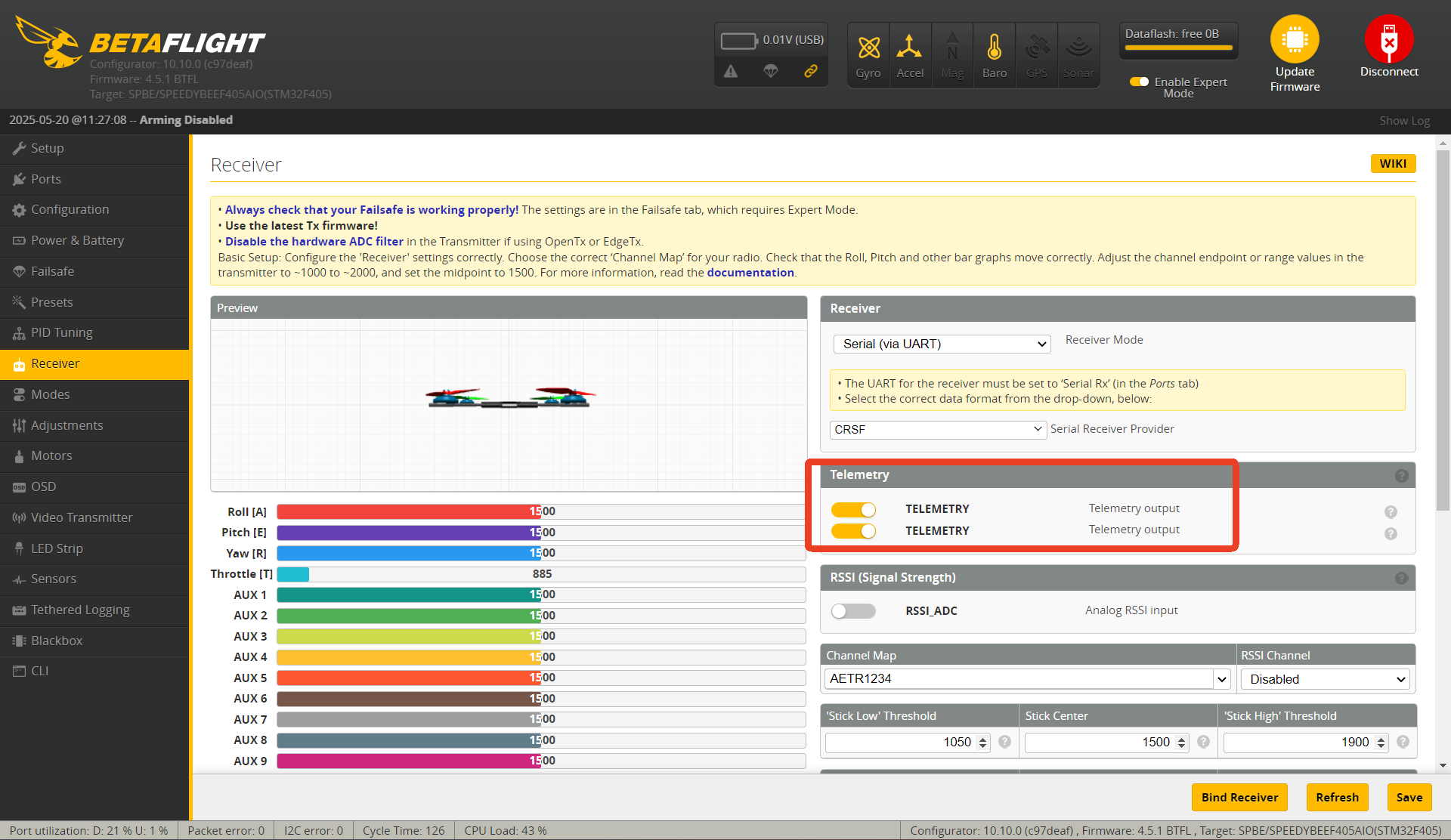
3. Firmware Flashing
a. Download the latest ELRS Configurator
(Download link: https://github.com/ExpressLRS/ExpressLRS-Configurator/releases )
b. Close Betaflight Configurator and power off your radio transmitter.
c. Press and hold the BOOT button on the receiver, then connect the FC to your PC via USB (keep holding the button while powering the receiver).

d. In ELRS Configurator, select the correct firmware version and receiver model.
Example: For SpeedyBee 2.4GHz ELRS Receiver, choose “SpeedyBee 2.4GHz” → “SpeedyBee 2.4 GHz RX”
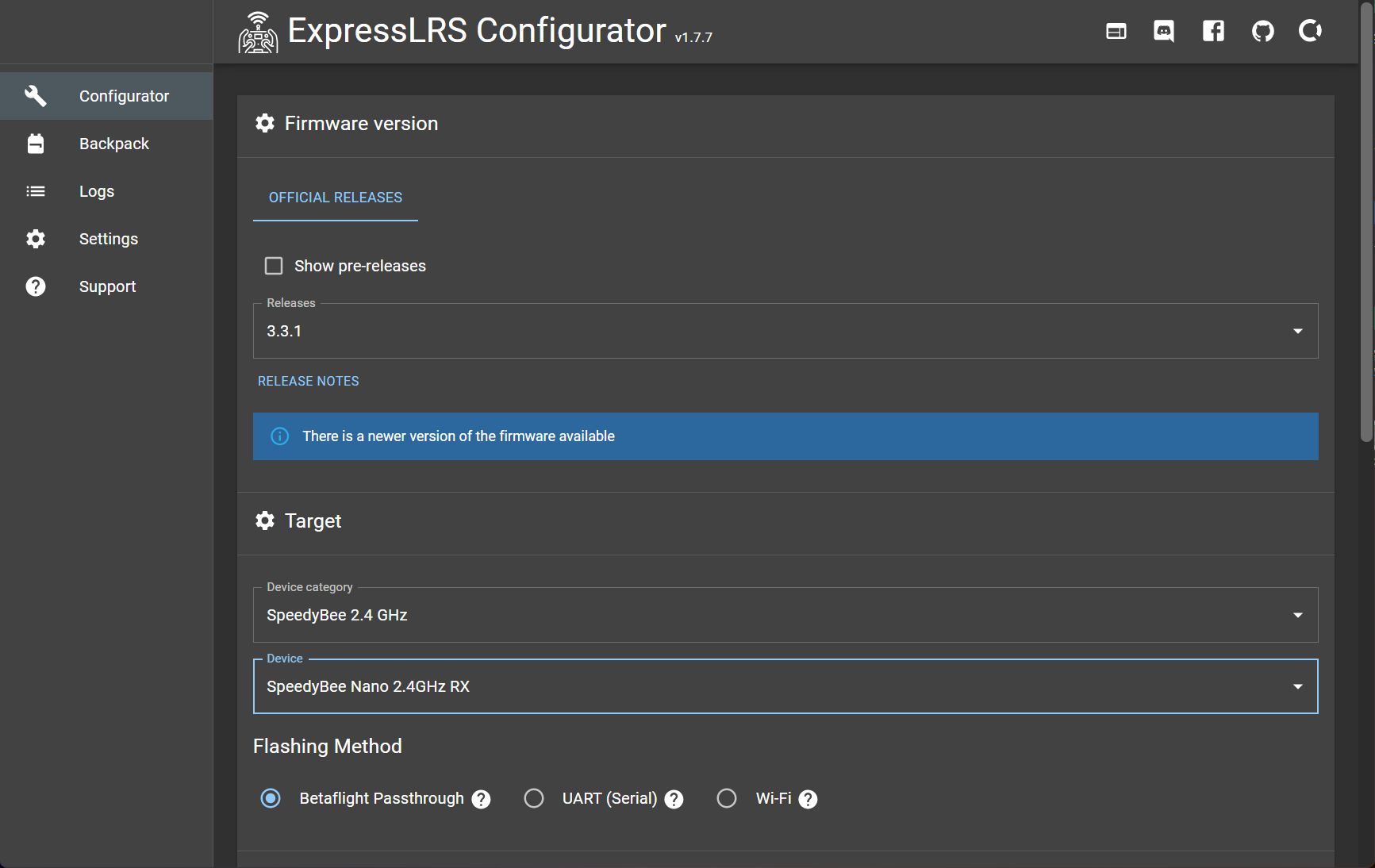
e. Choose BetaflightPassthrough as the flashing method.

f. Configure “Device Options”
Check the required features.
If you're unsure, use the recommended default options as shown below:
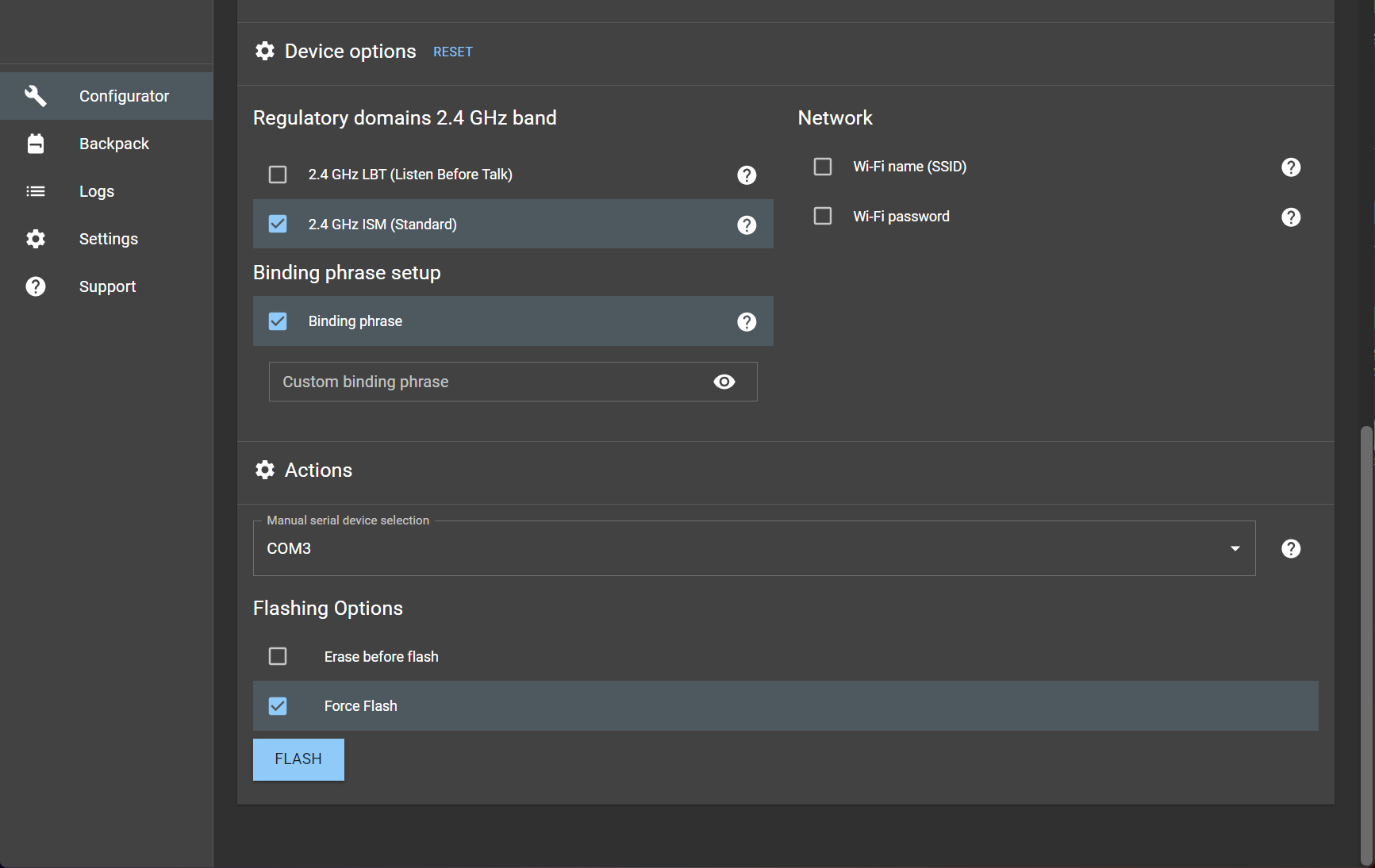
g. Select the correct COM port; leave other options unchecked.
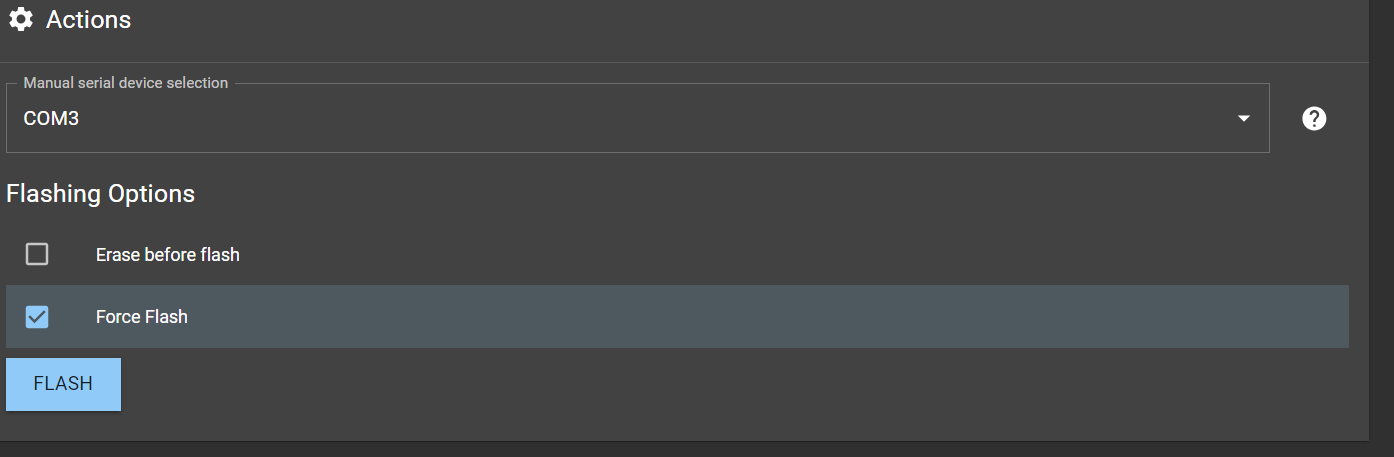
h. Click Build & Flash
Wait for the flashing process to complete. After it's done, the ELRS receiver firmware will be successfully updated.
🔄 Note: Flashing may occasionally fail. If you encounter an error: Restart the ELRS Configurator Power cycle the receiver Try flashing again