SpeedyBee 5.8GHz Firmware Upgrade
7/9/25About 1 min
1. Open the SpeedyBee -Receiver-updater executable file
2. Press and hold the button on the goggles receiver module, then connect it to your computer via USB. You can release the button once you hear the “ding” sound.

3. Click the drop-down button to the right of the "USB device serial no." field, then select the serial number.
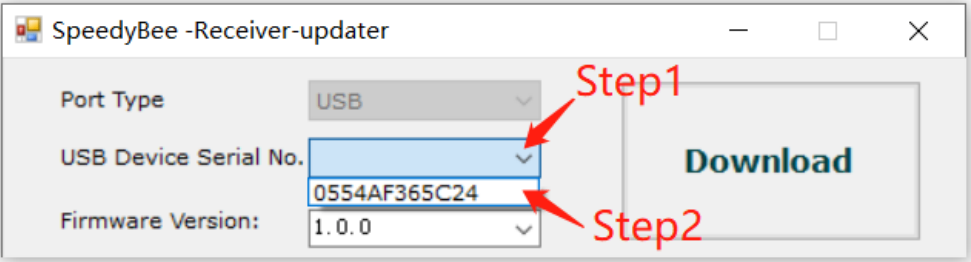
4. Click "Download"
5. Once the progress bar completes, it will display "Download succeed".
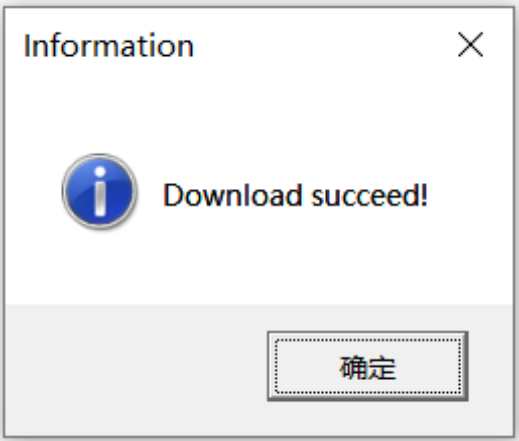
6. Recalibrate after the firmware update
Steps for calibration:
Step 1:
- Remove both antennas from the receiver module and make sure there are no video transmitters (VTX) powered on nearby.
- Select a frequency band (e.g., A1 (5865MHz)), then enter the calibration menu. Press the 5-way button to start calibration.
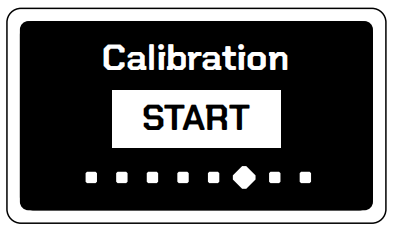
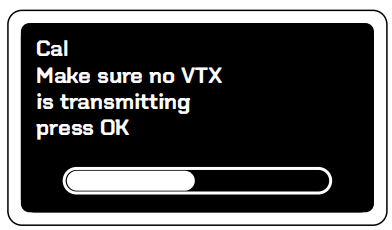
3.After calibration, the screen will show the calibration status and indicate whether it was successful.
Step 2:
- Power on the VTX and set its output power to 25mW, and the frequency to A1 (5865MHz).
- Keep a distance of approximately 1 meter between the VTX and the receiver. In the calibration menu, press the 5-way button to begin calibration.
- After calibration, the screen will show the status and confirm if it was successful.
If calibration fails, it could be due to the following reasons:
- In Step 1, the VTX was not turned off or there were other VTXs using the same channel nearby. ➤ Make sure all VTXs are off or move to an area with less interference during calibration.
- In Step 2, the VTX was not powered on, or the VTX and receiver were not set to the same frequency. ➤ Ensure the VTX is powered and set to the same channel as the receiver.