INAV Quick Tuning Guide (APP)
This article is based on INAV 7.0.0 firmware and uses a T-tail layout aircraft as an example.
1. APP Introduction
SpeedyBee APP is a fully functional FPV configuration tool available for iOS and Android mobile devices.
It allows users to connect to flight controllers via Bluetooth, Wi-Fi, and more—making it convenient to tune UAV parameters outdoors without carrying a laptop.
Main features for fixed-wing aircraft include:
- Supports tuning for both INAV and ArduPilot firmware.
- Provides user-friendly INAV tuning, ideal for beginners.
- Supports ArduPilot telemetry.
- Supports flashing firmware to the flight controller.
- Supports Bluetooth firmware upgrades for wireless modules and configuring module functions.
This tutorial shows how to use the APP to quickly configure fixed-wing aircraft in INAV firmware (using a T-tail model as an example; other airframes can refer to ground station setup tutorials for comparison).
2. Equipment Preparation
Required Equipment:
1.Flight Controller: Any of the following are compatible with this guide: SpeedyBee F405 WING APP/SpeedyBee F405 WING MINI/SpeedyBee F405 WING APP V2
2.Transmitter: Example: RadioMaster Boxer / RadioMaster TX16S
3.Receiver: Example: SpeedyBee ELRS Nano 2.4G RX
4.GPS Module: Example: BeiZheng BZ-251 GPS Module
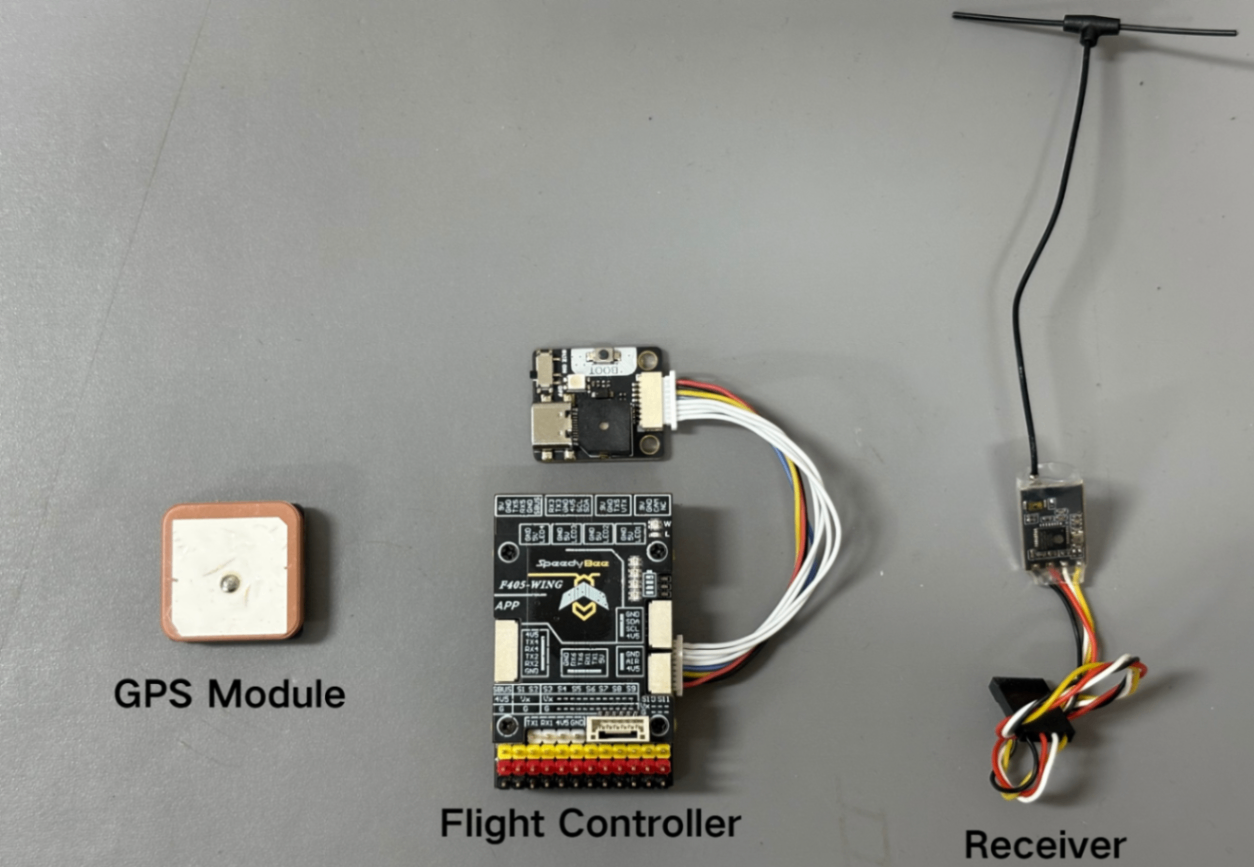
5.Motor: 2212 KV980 motor, suitable for "Fat Phoenix" (for reference only).
6.ESC: 35-45A ESC, suitable for "Fat Phoenix" (for reference only).
7.Servo: 12g metal servo, suitable for "Fat Phoenix" (for reference only).
8.Battery: 6S1P 10000mAh battery, suitable for "Fat Phoenix" (for reference only).
9.Propeller: 8-inch two-blade propeller, suitable for "Fat Phoenix" (for reference only).
Optional Equipment:
1.Analog VTX: Example: SpeedyBee TX1600 VTX and RunCam Phoenix2 SE V2 camera.
2.HD VTX: Example: DJI O4 AIR UNIT VTX.
3.Airspeed Sensor: Digital airspeed sensor is recommended.

Reference Articles: How to install the INAV Ground Station: https://docs.speedybee.cn/plane/software-installation-and-introduction/tutorial-for-using-inav-ground-station/how-to-install-different-versions-of-the-inav-ground-station.html
How to update flight controller firmware using INAV Ground Station: https://docs.speedybee.cn/plane/common-issues-before-tuning/how-to-update-the-flight-controller-firmware-using-inav-ground-station.html
3. Initial Setup
3.1 Flight Controller Connection
- Tap the "+" icon.
- Tap Connect.
- Tap FC Tuning.
- Tap Skip.
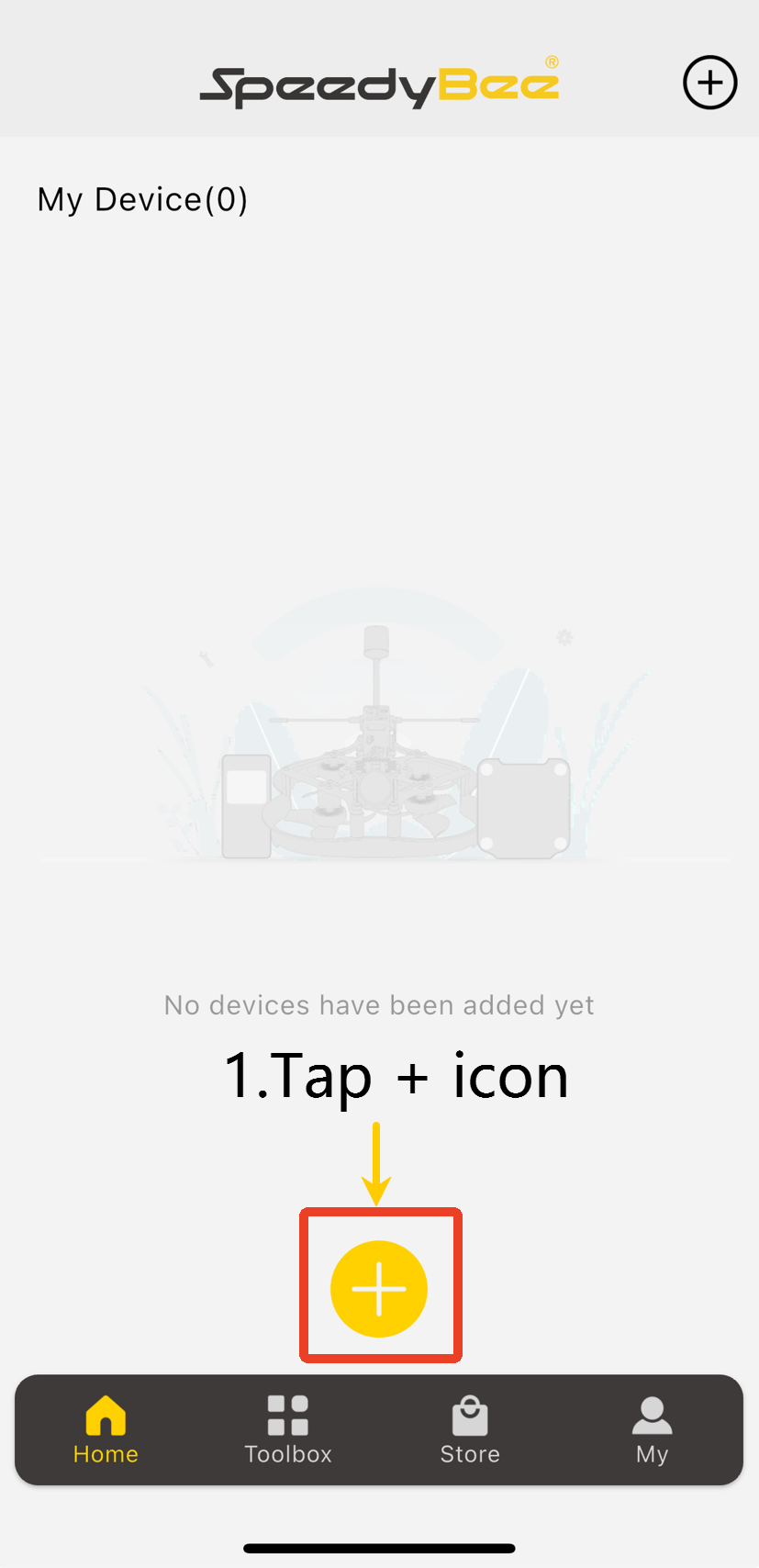
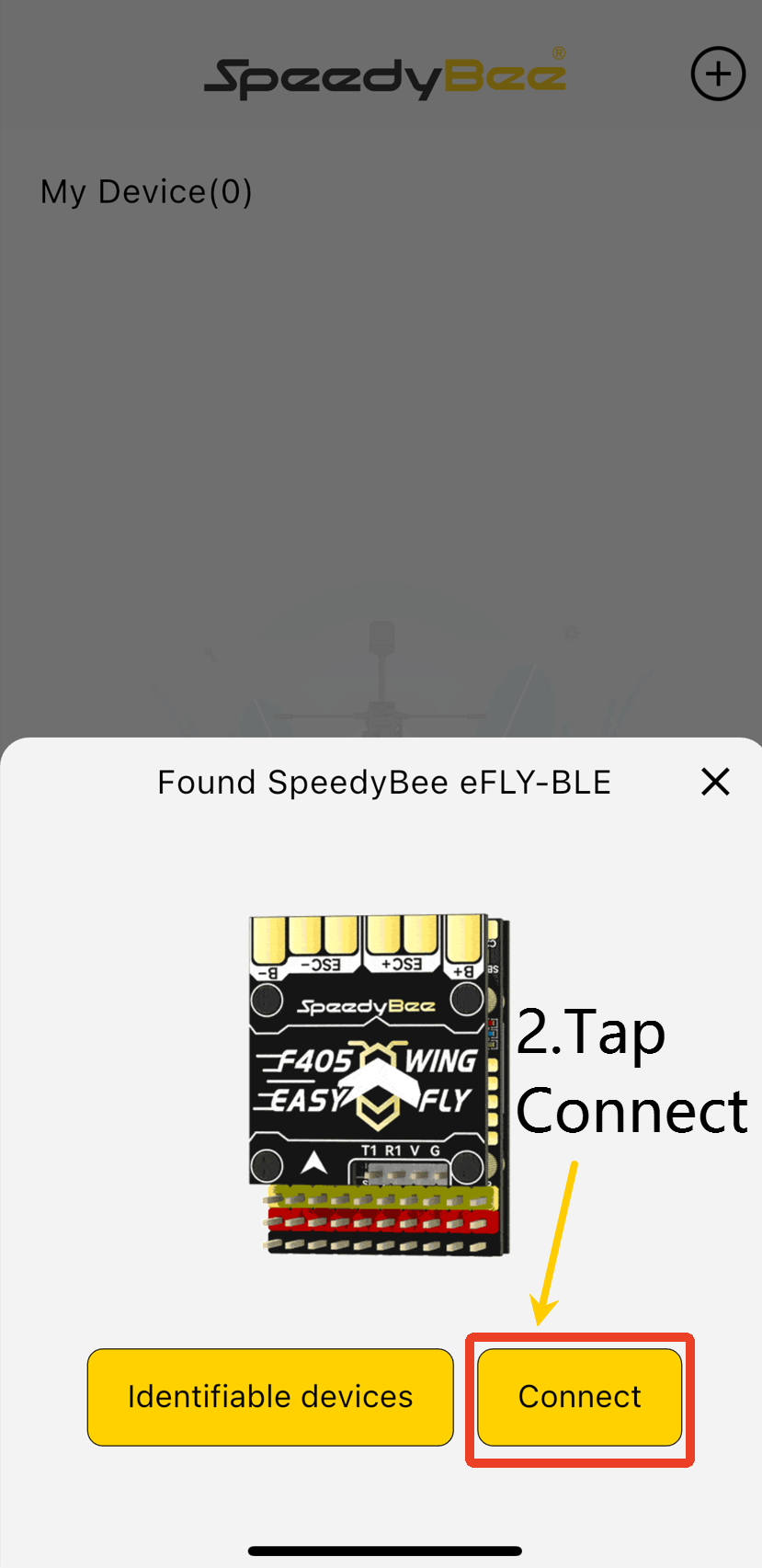
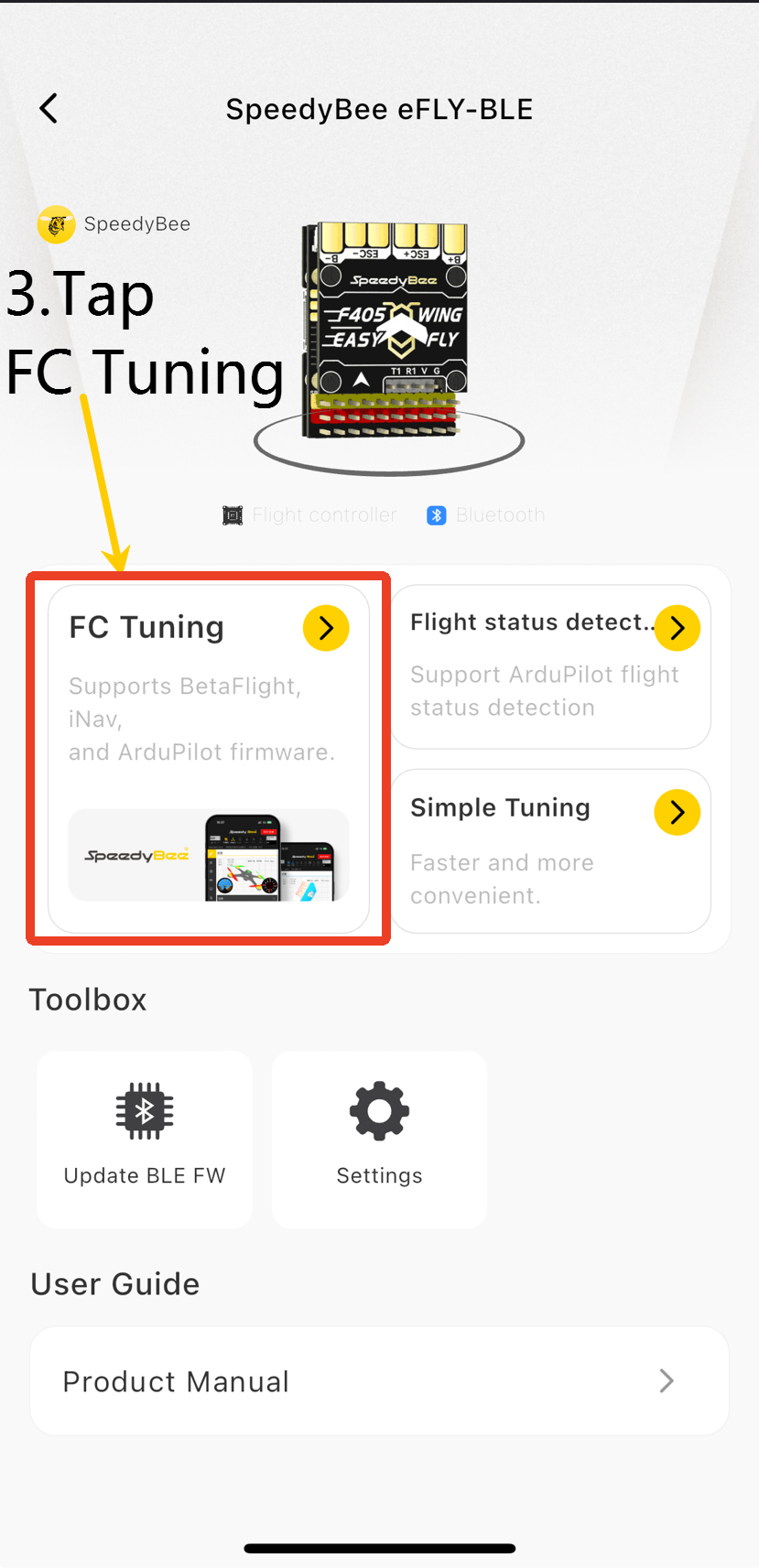
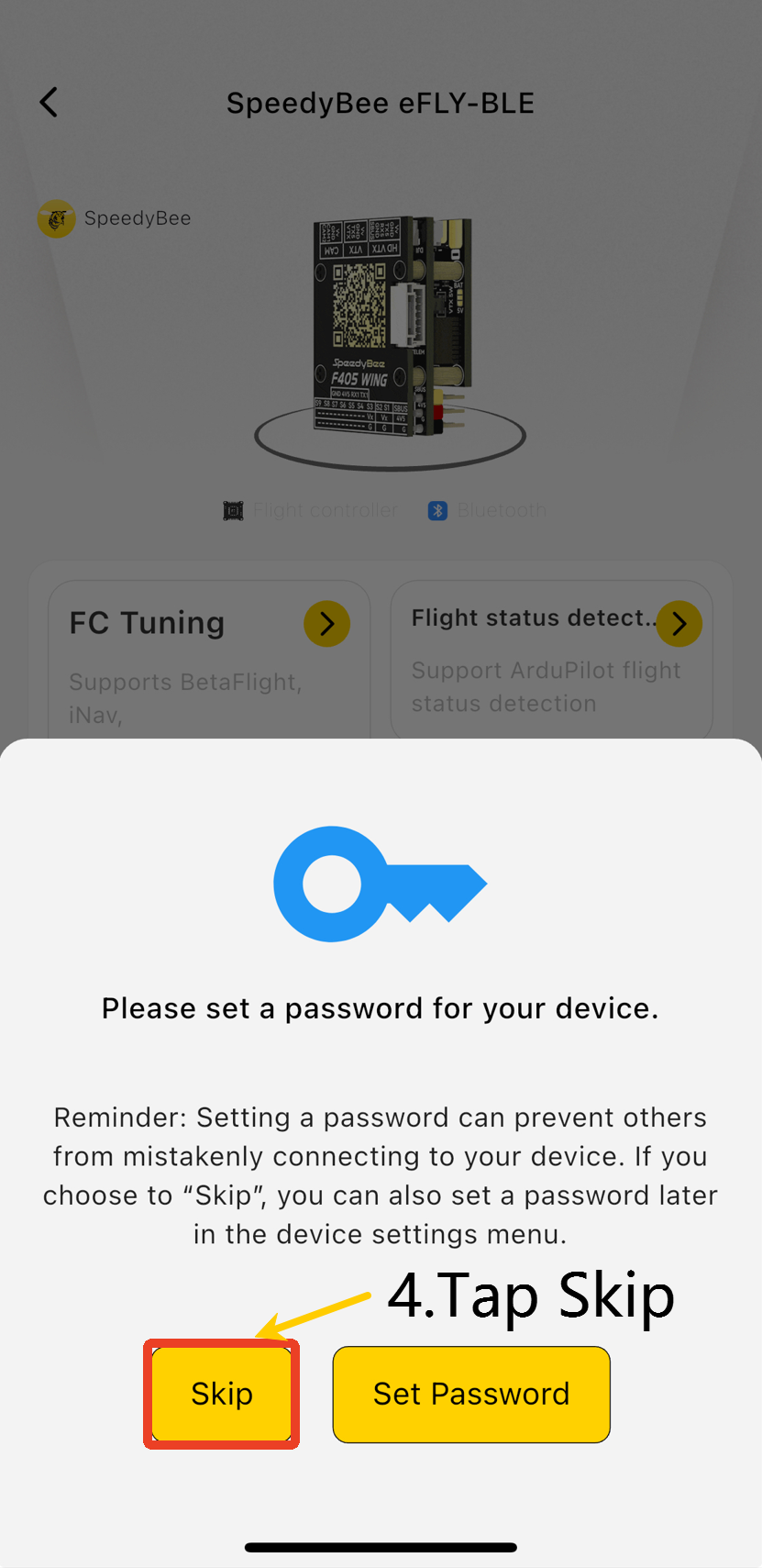
3.2 Model Configuration
- Choose Airplane with a Tail.
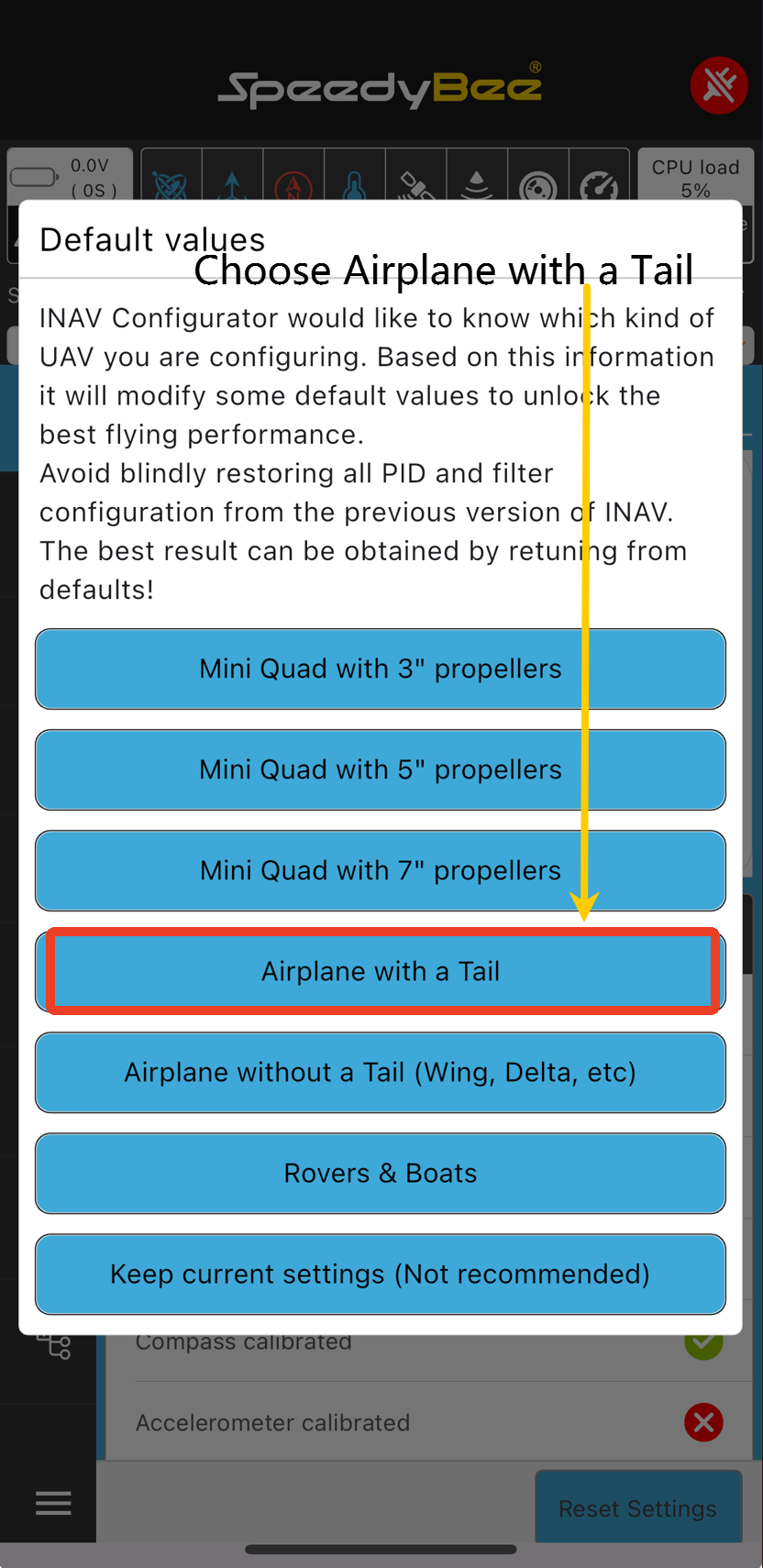
Then enter the Mixer page, select Airplane, tap Load and Apply.
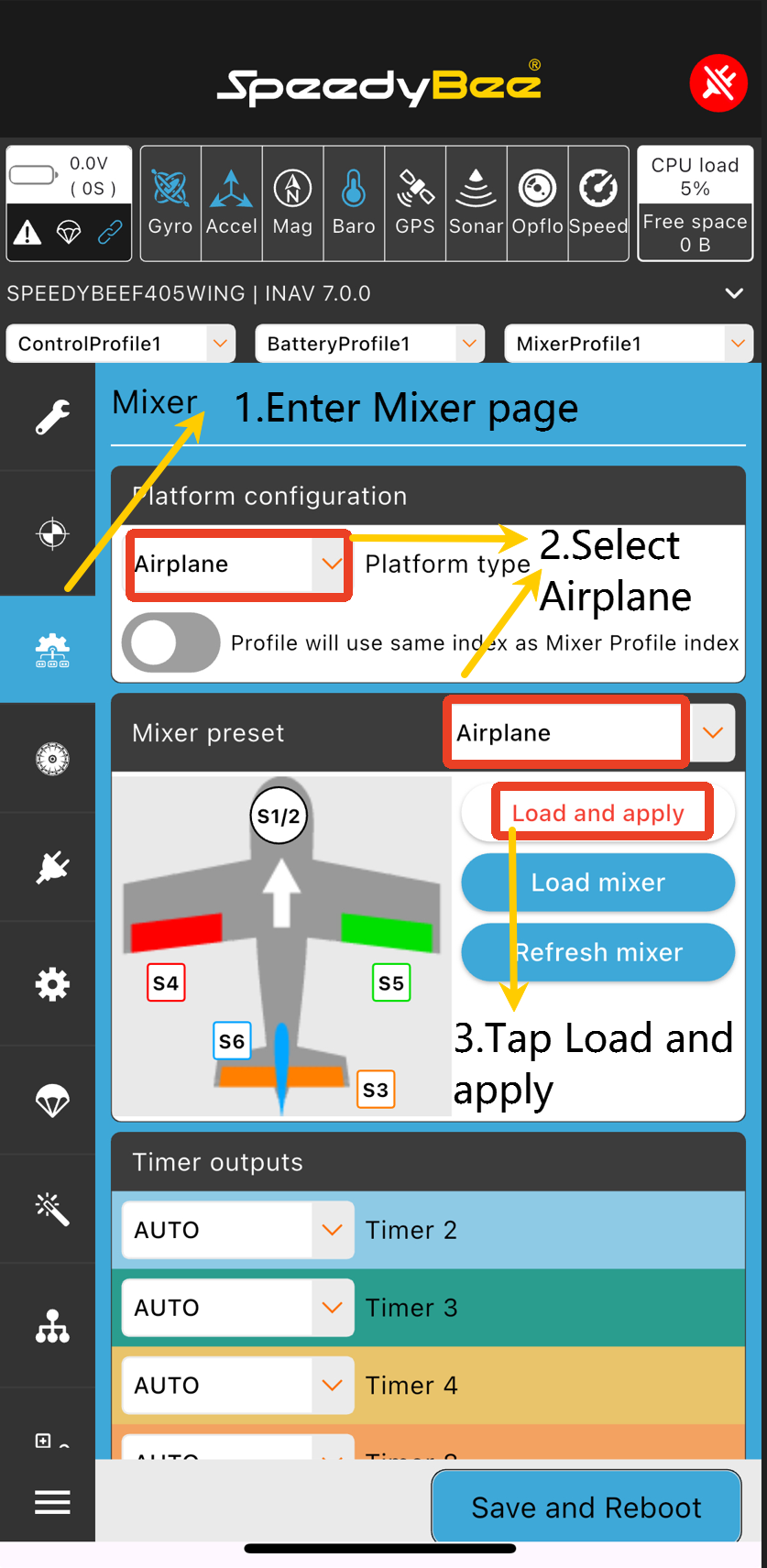
3.3 Accelerometer Calibration
⚠️ Important: When calibrating the accelerometer, be sure to remove the flight controller from the fuselage and place it on a flat table. This ensures calibration accuracy and stable flight!
- Go to the Configuration page.
- Choose Auto to automatically detect sensors and confirm that the accelerometer is recognized.
If the accelerometer shows in red, try reflashing the firmware. If the issue persists, contact customer support.
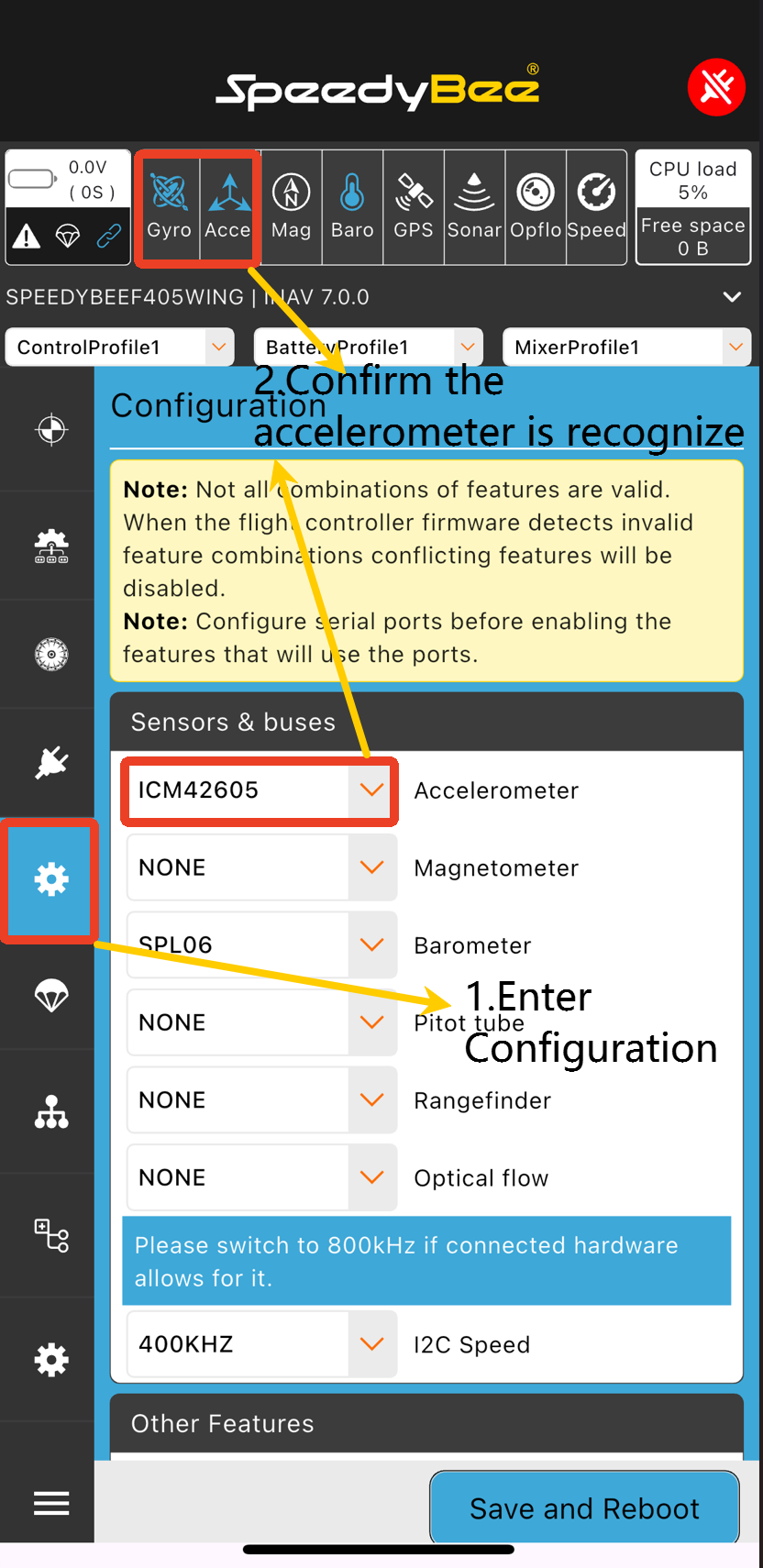
- Tap Calibrate.
- Tap Calibrate Accelerometer.
- Follow the diagrams to calibrate each side .
You need to tap "Calibrate Accelerometer" each time after placing the flight controller on a new side.
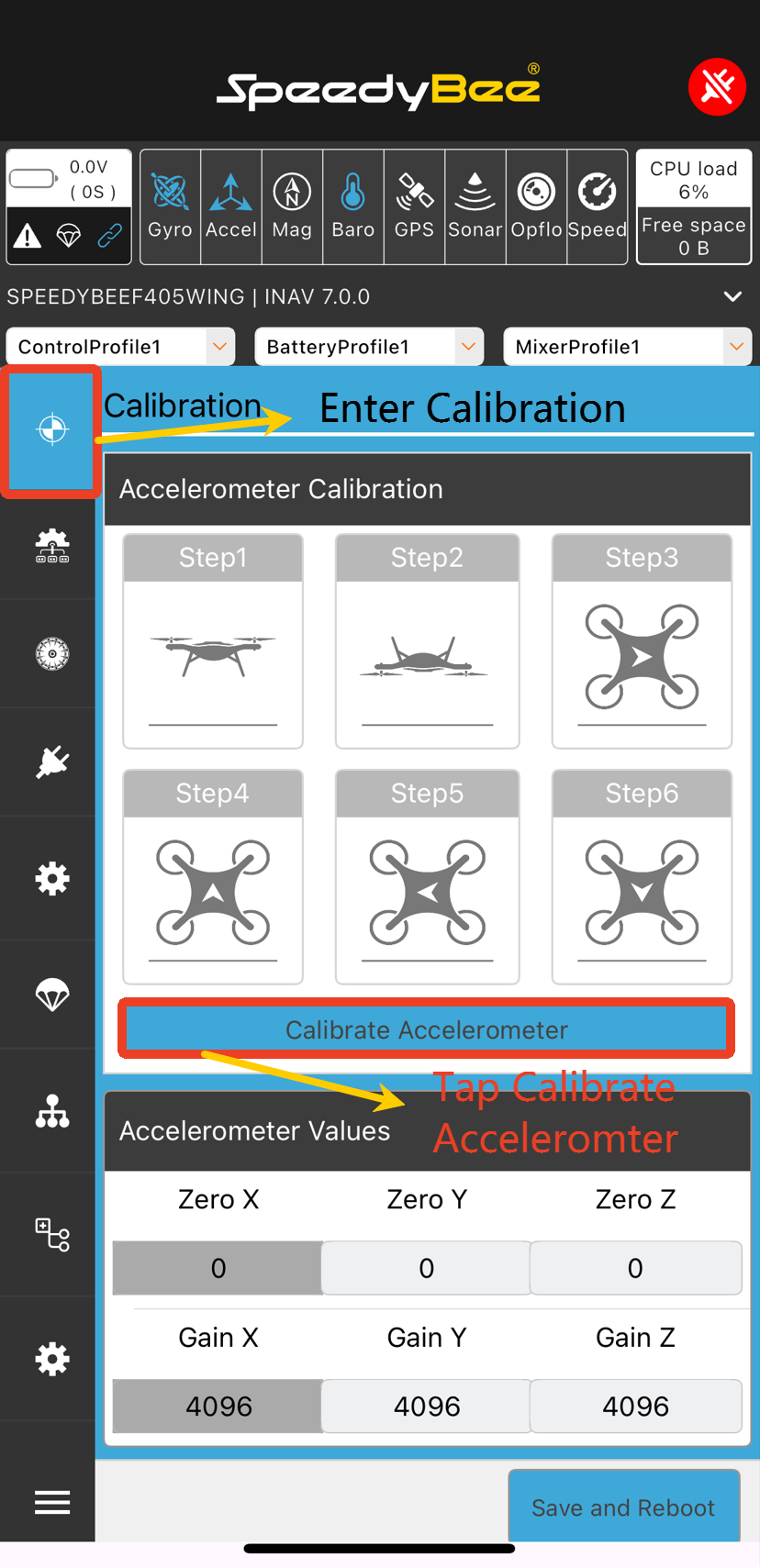
The illustrations below correspond to each calibration orientation.
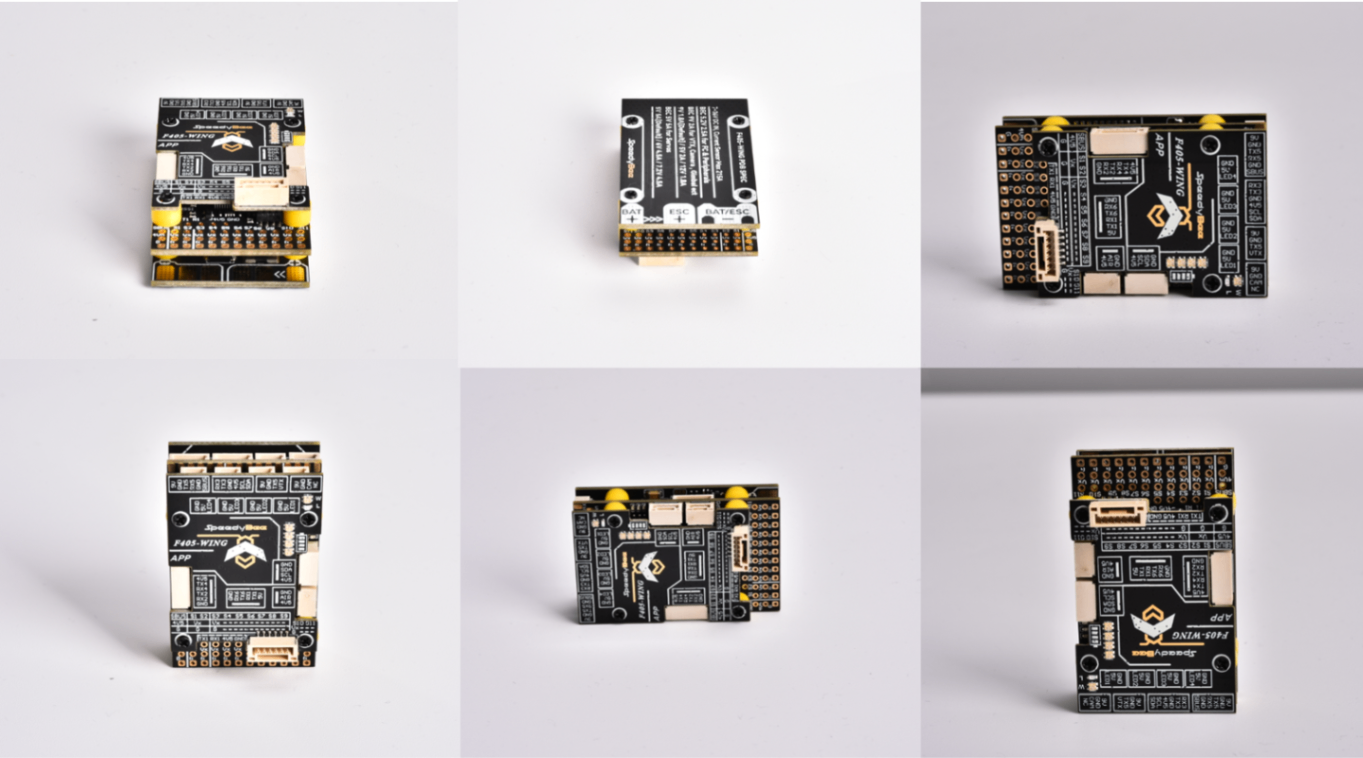
Once completed, tap Save and Reboot.
3.4 Port Configuration
1.Different flight controllers use different ports.
2.Refer to the table below to configure port/baud rate/protocol accordingly.
3.Prioritize configuring the receiver. Note that different flight controllers may use different ports for receivers.
4.Other external devices will have their respective configuration sections later in this guide.
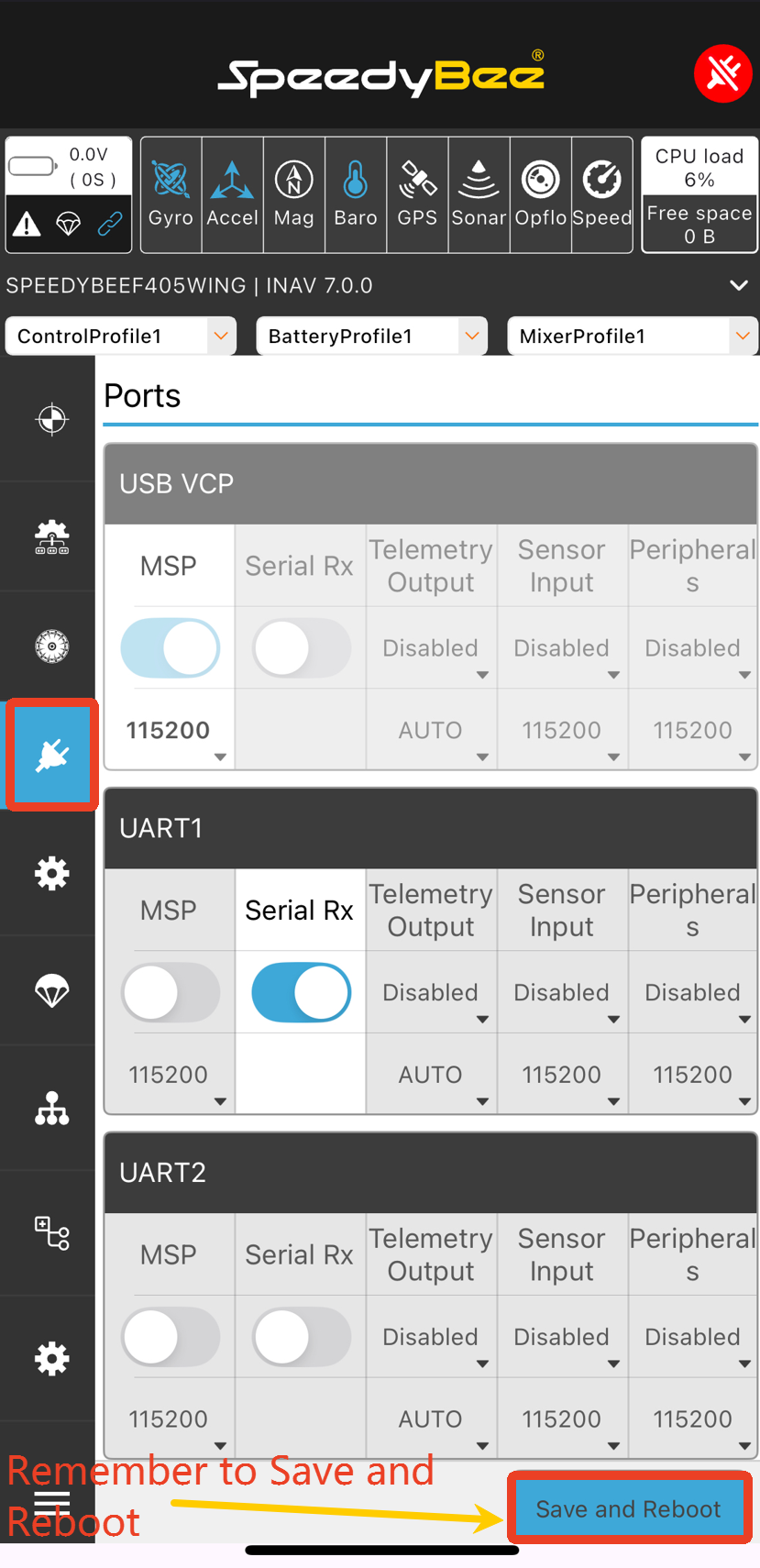
3.5 GPS Configuration
Enabling GPS is necessary to access the NAV RTH (Return to Home) mode in the Modes page.
- Go to the GPS page.
- Enable GPS for navigation and telemetry.
- Tap Save and Reboot.
3.6 Transmitter Setup and Flight Mode Configuration
3.6.1 Transmitter Setup
1.First bind your transmitter to the receiver before proceeding.
2.For ELRS receiver binding, refer to this article: https://docs.speedybee.cn/plane/inav-tuning-guide/common-firmware-settings/transmitter-and-receiver-settings/how-to-bind-elrs-expresslrs-receiver-and-transmitter.html
- Enter the Receiver page.
- Set it up as shown in the diagram.
- Tap Save and Reboot.
For more details on setting channel travel in EdgeTX, refer to: https://docs.speedybee.cn/plane/inav-tuning-guide/common-firmware-settings/transmitter-and-receiver-settings/how-to-set-channel-travel-on-edge-tx.html
- Navigate to the MDL / MIXES page on your transmitter
- Ensure channels CH1–CH4 are configured as shown If not, adjust the transmitter mixes accordingly
3.6.2 Arming Channel Setup
1. Transmitter Setup
- Select a two-position switch
- Navigate to MDL / MIXES, assign it to CH5
2. Ground Station Setup
⚠️ Note: Arming is only possible under non-GPS flight modes such as ANGLE (Stabilized). Arming will not work under modes like NAV ALTHOLD which require GPS.
- Go to the Modes page
- Set ARM (Arm/Disarm) to CH5, with a value range of min: 1700 to max: 2100
- Tap Save
3.6.3 Return-to-Home (RTH) Channel Setup
1. Transmitter Setup
- Select a two-position switch
- Navigate to MDL / MIXES, assign it to CH6 (You can choose a different channel based on your preference)
2. Enable RTH Switch
Note: By default, RTH can only activate if the aircraft is more than 5 meters away from its home point. Within 5 meters, the OSD will not display RTH mode!
- Go to the Modes page
- Set NAV RTH (Return-to-Home) to CH6, with a value range of min: 1700 to max: 2100
- Tap Save
3.6.4 Flight Mode Configuration
1. Transmitter Setup
- Select a three-position switch
- Navigate to MDL / MIXES, assign it to CH8
2. Ground Station Setup
- Go to the Modes page
- Set Stabilized Mode (ANGLE) to CH8 as shown
- Enable Autotune overlay with Stabilized Mode as shown
- Tap Save
Result:
Position 1 = ACRO mode,Position 2 = ANGLE mode,Position 3 = ANGLE mode with Autotune enabled
For a detailed explanation of flight modes, refer to: https://docs.speedybee.cn/plane/inav-tuning-guide/common-firmware-settings/flight-controller-settings/inav-flight-mode-explanation.html
4. Equipment Installation
4.1 Flight Controller Wiring
Power Wiring Notes:
- The power positive lead must be connected to the designated solder pad.
- "ESC" refers to the electronic speed controller.
- Avoid cold solder joints during welding.
4.2 Flight Controller Mounting
The flight controller should be mounted at the aircraft’s center of gravity.
You can refer to the following diagram for installation guidance:
If you need to change the orientation of the flight controller, refer to this article:
How to set the flight controller installation orientation
4.3 Peripheral Installation and Configuration
Peripheral Wiring:
(Here, assume diagrams are present. Translation continues accordingly.)
4.3.1 Receiver Installation
Mounting position is shown in the diagram.
Route the antenna outside the fuselage and secure it using tape.
4.3.2 Servo Output Setup (Servos and Motor) & Surface Movement Check
Enable Servo and Motor Outputs:
- Only after enabling outputs will the motor and servos function.
- In fixed-wing mode, you must disable motor spin at low throttle to prevent accidental rotation after arming.
Wiring Outputs:
The flight controller has a built-in BEC.
If your ESC also has a BEC, remove the middle power wire and insulate it properly to avoid short circuits from contact during flight vibrations.
Parameter Setup:
- Enter the Mixer page
- Configure as shown in the diagram
- Tap Save and Reboot
Channel Output Descriptions:
| Channel | Function |
|---|---|
| S1 | Throttle |
| S2 | Throttle |
| S3 | Elevator |
| S4 | Left Aileron |
| S5 | Right Aileron |
| S6 | Rudder |
Surface Check:
a. Stabilized Mode (ANGLE) Surface Feedback Test
First, calibrate the compass. Wait 30 seconds, then tap Save and Reboot Switch the flight mode to ANGLE
- When the aircraft rolls left, the left aileron should go down, and the right aileron should go up
- When the aircraft rolls right, the left aileron should go up, and the right aileron should go down
- When the aircraft noses up, the elevator should go down
- When the aircraft noses down, the elevator should go up
b. Manual Mode (ACRO) Surface Feedback Test
Switch the flight mode to ACRO
- When the aileron stick is moved left: → Left aileron goes up, right aileron goes down
- When the aileron stick is moved right: → Left aileron goes down, right aileron goes up
- When the elevator stick is moved up: → Elevator goes down
- When the elevator stick is moved down: → Elevator goes up
- When the rudder stick is moved left: → Rudder deflects left
- When the rudder stick is moved right: → Rudder deflects right
Adjustment Tips: 1.First confirm if stabilization feedback is correct. If not, reverse the corresponding servo output channel (e.g., set SERVO1 to reverse). Example: In ANGLE mode, if the aircraft is tilted to the left, the control surfaces should act to level the plane: → Left aileron down, right aileron up. If reversed, set the output to negative to correct.
2.Then confirm if manual control feedback is correct. If not, adjust channel direction in the transmitter. For EdgeTX systems: → Navigate to MDL → INPUT page, set Weight = -100 to reverse the input direction.
4.3.3 GPS Module Installation and Setup
Mounting Instructions:
- Use 3M adhesive on the bottom of the module to fix it securely
- Make sure the module is mounted level and upright, not tilted, to ensure correct heading and angle setup
Tips:
1.Keep it away from metallic parts (e.g., magnetic hatches, metal rods) to avoid compass interference
2.Avoid placing it near receivers, servo wires, motors, etc.
3.Ensure a solid, vibration-free mount
4.For different modules, refer to the product’s manual
Detailed compass orientation setup guide: How to install and set up the compass
4.3.4 Video Transmitter Installation and OSD Setup
Analog VTX Installation:
(Assume illustration is present)
Analog VTX Parameter Setup:
(Assume interface settings diagram)
HD VTX Installation:
(Example: DJI Air Unit O4)
HD VTX Parameter Setup:
(Configure via DJI settings or MSP OSD settings)
4.3.5 Airspeed Sensor Installation and Setup
Recommended Mounting Position:
Refer to the airframe diagram.
Detailed guide on installation, configuration, and calibration: How to set up an airspeed sensor
5. Pre-Flight Tuning
5.1 ESC Calibration
⚠️ Before starting: Make sure the battery is unplugged and propellers are removed!
① Enter the Outputs page
② Check the Risk Acknowledgement option
③ Immediately move the Master slider to 100%
④ Power the flight controller using the battery
⑤ Once the ESC emits a confirmation tone:
→ Immediately move the Master slider back to 0%
→ Wait for the ESC to finish calibration tones
BLHeli32 / BLHeli_S ESC Calibration Sounds:
- Connect battery → wait 2 seconds → first melody (max throttle confirmation)
- After melody → lower throttle to 0% → second melody ("dee-doo") = min throttle confirmed → calibration complete
PWM ESC Calibration Sounds:
- Connect battery → wait 2 seconds → “beep-beep” (max throttle confirmation)
- Lower throttle to 0% → series of beeps = cell count → “beep” = min throttle confirmed → calibration complete
⑤ Lightly increase the throttle.
- Motor should start immediately.
- Push throttle from 0% to 20% and check for linear response.
⑥ If performance differs from above:
- Unplug the battery
- Go back to step ② and repeat calibration
For enabling DShot protocol, refer to this article: How to perform ESC calibration and enable DShot
5.2 Motor Direction Check & Propeller Installation
- Choose CW (clockwise) or CCW (counterclockwise) propellers based on motor rotation
- When installing props, the side with text should face forward
If a motor is spinning in the wrong direction: Simply swap any two of the three motor wires to reverse its direction.
5.3 Compass Calibration
Make sure the compass orientation is correct before calibration!
- Go to the Configuration page
- Choose Auto to detect the compass
If the compass icon is red, it is not recognized properly → check wiring or hardware condition
- Go to the Calibration page
- Tap Calibrate Compass
- Rotate the aircraft 360° along each axis within 30 seconds
5.4 Failsafe Settings
- Go to the Failsafe page
- Select Return to Home (RTH) to ensure the aircraft autonomously returns to the takeoff point in case of signal loss
- Tap Save and Reboot
- Enter Advanced Tuning
- Set parameters as shown Ensure the red box option is set to NEVER to disable throttle cut during failsafe
After setup, make sure to tap Save and Reboot
- In Advanced Tuning, you can also configure cruise throttle values as needed
- Tap Save and Reboot after adjustments
For your first RTH flight, it’s recommended to allow manual throttle input in Advanced Tuning to prevent the aircraft from flying too slowly during RTH, reducing the risk of stalling.
6. Flight Test
6.1 Arming Check
Refer to the article below for common arming issues and troubleshooting: How to solve common arming issues
6.2 Pre-Flight Checks
6.2.1 Center of Gravity (CG) Check
1. Refer to airframe marking:
- Fixed-wing aircraft usually have CG markings on the fuselage, typically located 25%–30% behind the leading edge of the main wing.
2. Two-finger balance method:
- Support the aircraft using two fingers under the recommended CG points on the wing.
- If the nose or tail tilts, adjust battery position or add counterweight.
Nose-heavy (CG too far forward):
- Aircraft struggles to climb and may crash on takeoff
- Solution: Move battery backward or reduce nose weight
Tail-heavy (CG too far back):
- Aircraft tends to pitch up and stall easily
- Solution: Move battery forward or add weight to the nose
6.2.2 Surface Movement Check Before Takeoff
Switch flight mode to ANGLE (Stabilized)
- When rolling left → left aileron down, right aileron up
- When rolling right → left aileron up, right aileron down
- When pitching up → elevator down
- When pitching down → elevator up
Switch to ACRO (Manual) Mode
- Aileron stick left → left aileron up, right aileron down
- Aileron stick right → left aileron down, right aileron up
- Elevator stick up → elevator down
- Elevator stick down → elevator up
- Rudder stick left → rudder deflects left
- Rudder stick right → rudder deflects right
6.2.3 Satellite Count Check
Outdoors, check that the number of satellites is greater than 8 before takeoff. If it's consistently under 8, move to an open area. If there's no improvement, try replacing the GPS module.
6.2.4 Wind Direction Check
Observe wind direction:
- Watch smoke, wind vanes, flags, etc.
- Toss a light object (like a grass blade) to see which way it drifts
Take off against the wind:
- Headwind takeoffs generate more lift and lower takeoff speed
- Tailwind takeoffs risk stalling or nose pushing down → may cause crashes
6.3 Takeoff Guidelines
Choose hand launch or ground takeoff based on your aircraft's setup to ensure a smooth takeoff.
6.3.1 Hand Launch Takeoff
1. Mode Preparation:
- Use ACRO mode to ensure full control surface deflection
- Set throttle to 60%–80% for adequate thrust
2. Launch posture:
- Hold the bottom of the wing
- For flying wings, grip the wing directly to avoid injury
- Launch at a 30° upward angle
3. Throwing technique:
- Use moderate force—not too weak or too strong
- Push the aircraft forward smoothly, do not throw downward
⚠️ Notes:
1.Avoid launching at low throttle
2.Take control of the roll stick immediately after launch to prevent uncontrolled rolling
6.3.2 Ground Takeoff (Rolling Start)
- Use ACRO mode
- Increase throttle to 60%–70%, ensuring smooth acceleration
- Keep the aircraft straight to avoid yaw deviation
- Once speed is sufficient, gently pull the elevator to lift off
⚠️ Notes:
1.Make sure the runway is long enough—avoid pulling up too sharply in a short space
2.Take off against the wind for extra lift and stability
3.Monitor flight attitude to avoid steep climbs or banking
6.4 In-Flight Testing
1. Control Surface Test:
- After takeoff, switch to ANGLE mode and check if the aircraft self-levels correctly
- If behavior is abnormal, switch to ACRO mode to land and inspect the control surfaces in ANGLE mode
2. Level Flight Test:
- Set throttle to 45%–55%
- Observe if the aircraft can fly level without diving or climbing
- If diving or climbing, recalibrate the horizontal level using AUTOLEVEL to align the flight controller with the wing
How to use AUTOLEVEL: AUTOLEVEL must be combined with a main flight mode such as ANGLE. Refer to Autotune setup in the flight mode section.
3. Auto Tune:
- Switch to AUTOTUNE mode to begin automatic tuning
For details on auto tuning: How to use auto tuning and auto level
4. Flight Data Monitoring:
- Check OSD for GPS, heading, altitude, ground speed, voltage, and current
- If any data looks abnormal, land immediately and inspect the hardware
5. RTH (Return to Home) Function Test:
- Switch to RTH mode and confirm the aircraft returns to the takeoff location and circles overhead
- If the aircraft behaves abnormally in RTH mode, switch to ACRO or ANGLE immediately and check RTH settings
6. Pre-Landing Checks:
- Confirm battery capacity is sufficient for landing
- Check wind direction and land against the wind