SpeedyBee APP Quick Battery Type Switching Function Description
SpeedyBee APP – Battery Profile Switch Guide
Feature Overview
The Battery Profile Switch allows pilots to quickly change low-voltage alarm thresholds and OSD voltage settings for different battery types with one tap.
No need to connect to a ground station or manually adjust parameters—perfect for fast swaps in the field and for avoiding incorrect voltage warnings that can lead to power loss or battery damage.
When to Use
- Switching between LIPO / LIHV / Long-Range packs on the same drone.
- Adjusting low-voltage alarms and OSD display to match various discharge rates and cell types.
Built-in Presets & Default Parameters
The app provides three ready-to-use profiles:
| Battery Type | Min Cell Voltage | Max Cell Voltage | Warning Voltage |
|---|---|---|---|
| High-Rate LIPO | 3.5 V | 4.2 V | 3.65 V |
| High-Rate LIHV | 3.55 V | 4.35 V | 3.65 V |
| Long-Range Pack | 3.0 V | 4.35 V | 3.2 V |
Tip: These are recommended starting points. You can fine-tune values to match your battery condition and flight style.
How to Operate
- Open the Feature Launch SpeedyBee APP → connect to your flight controller → tap Battery Profile Switch.
- Select a Battery Type Choose LIPO, LIHV, or Long-Range to view and edit its voltage parameters.
- Apply the Settings After confirming values, tap Apply (or simply back out to auto-save). Your OSD and low-voltage alarms will update immediately on the flight controller.
- Restore Defaults To revert to Betaflight’s original battery settings, tap Restore BF Default Battery Profile in the upper right corner.
- Check History The History section at the bottom shows the last selected battery type and time stamp for quick reference.
Best Practices
- Pre-flight Check: After switching profiles, double-check that the OSD voltage warning matches the battery you’re about to fly.
- Match Type & Pack: LIPO and LIHV have different full-charge voltages—use the correct profile.
- Protect Your Cells: Avoid discharging below the recommended minimum voltage to extend battery life.
FAQ
1. Settings not applied?
Ensure the flight controller is properly connected to the app and, if needed, reboot the FC to apply changes.
2. Can I customize values?
Yes. Tap any voltage value inside a profile to edit it manually.
If you need any further assistance, contact support through the following methods:
- Use the “Contact Us” page in the APP to send connection logs.
- Provide the following additional details:A video of the connection process (including the LED status on the FC, phone model, and system version);Close-up, focused photos of both sides of the FC.
We’ll assist you in diagnosing the issue further.
I hope the above information helps you understand how to use this feature!