How to Enable GPS Rescue Mode and failsafe
This is GPS Rescue Mode, not a GPS Return-to-Home (RTH) like DJI drones. It does not perform a fully automatic return. Before enabling this function, please conduct multiple tests. Open-source flight controllers do not guarantee absolute reliability, and there is a risk of flyaways or crashes. This guide is for reference only — we are not responsible for any damage or loss caused by using this feature. Please evaluate the risk for yourself. ❗❗❗❗
- Enter Expert Mode in Betaflight Configurator.
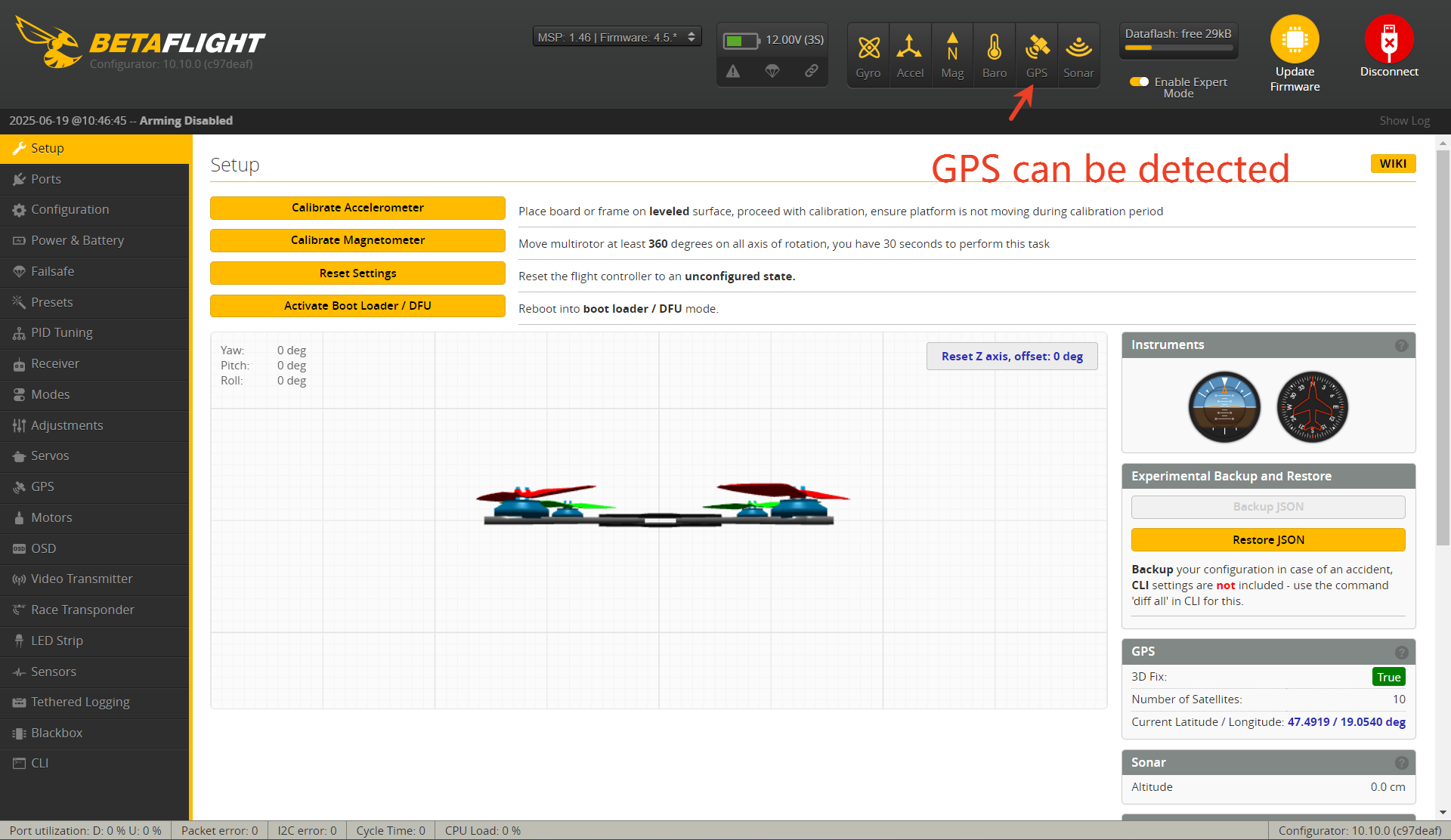
2.Go to the Failsafe tab. Set the failsafe switch to Stage 2, and choose GPS Rescue as the action for Stage 2.
GPS Rescue should be used with caution. It is not recommended for complex environments like forests, stadiums, or indoors. If GPS Rescue is triggered under trees or near buildings, the drone may crash into obstacles. Always test this function in open areas.
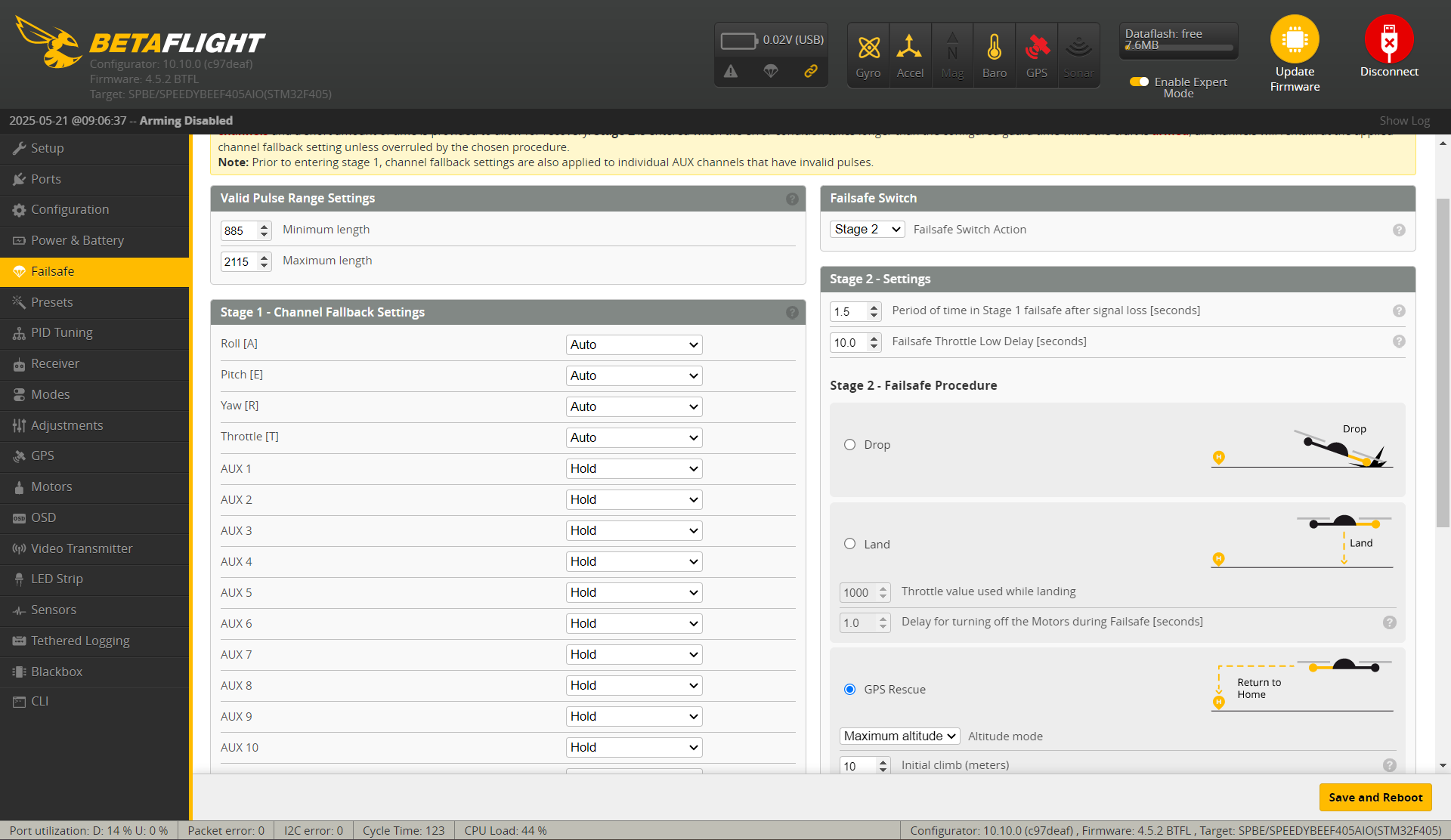
3. In the GPS Rescue settings:Set minimum satellites to 8,Enable “Allow arming without fix”.
Once more than 8 satellites are locked, GPS Rescue can be activated. If the number is not enough,the function will not enable.
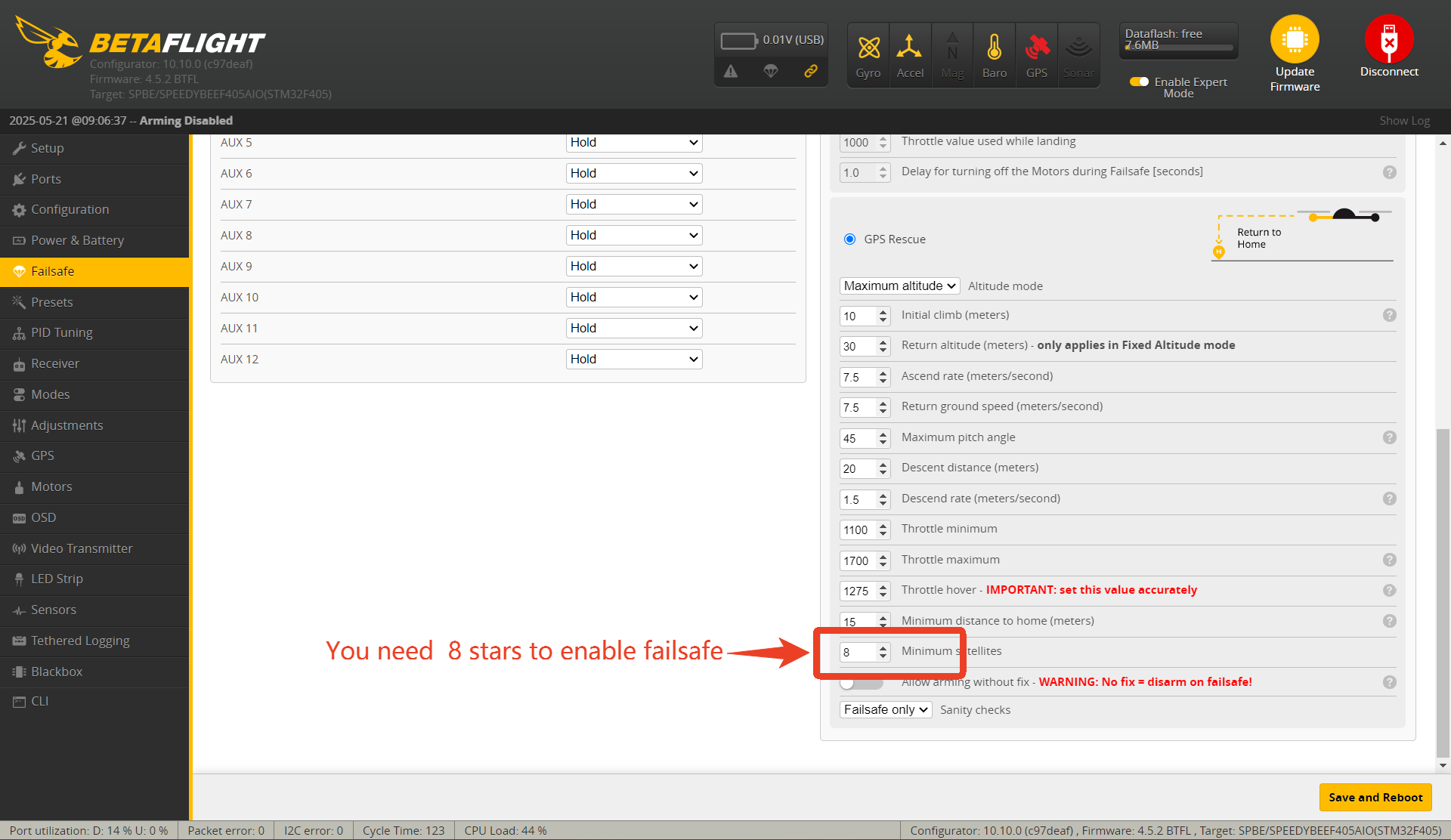
4.Set the Minimum distance to home to 50 meters.If the drone loses signal within 50 meters, Rescue mode will not activate, and the drone will simply disarm and fall.
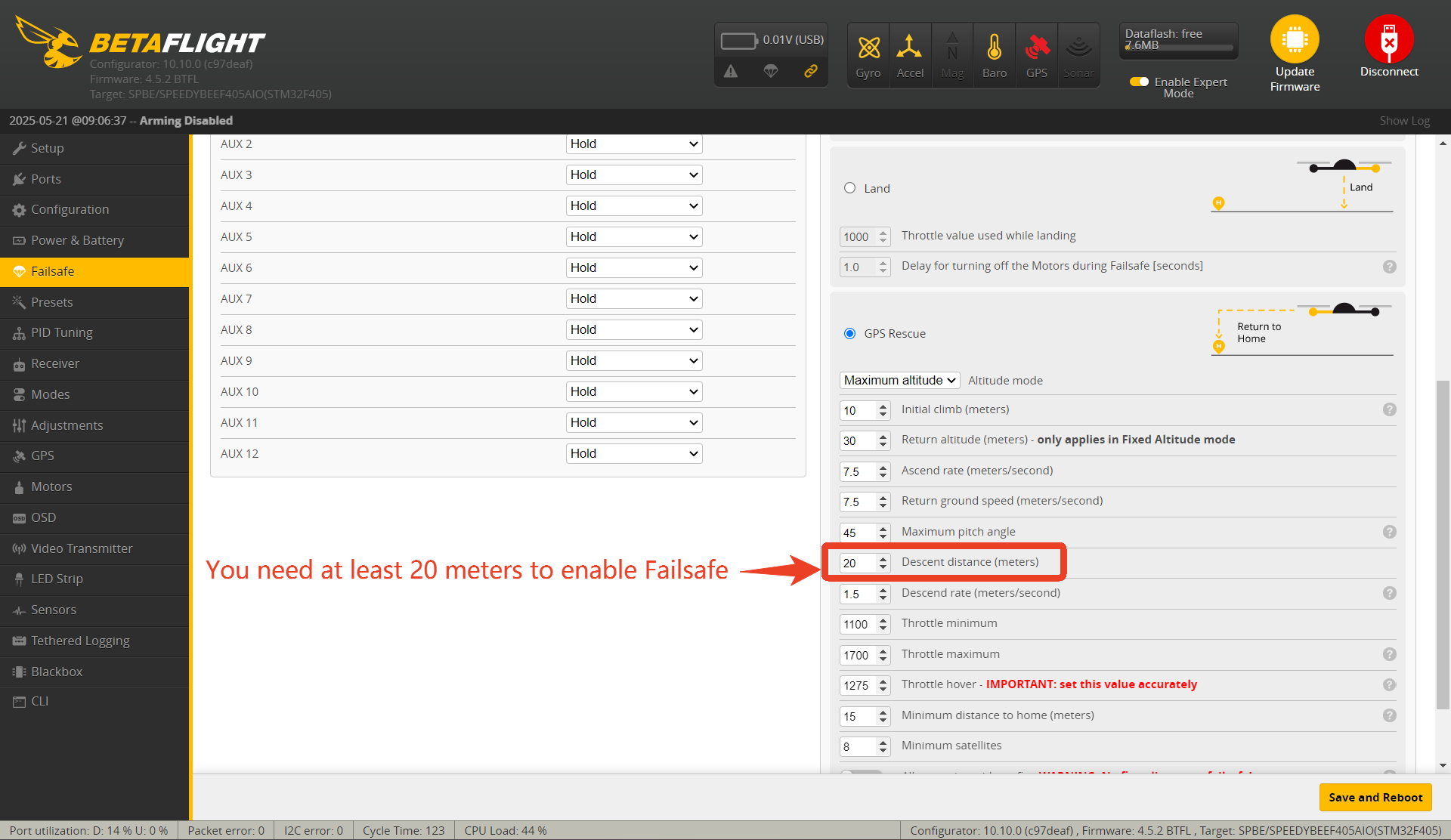
5.In windy conditions, the drone may require a higher pitch angle to maintain speed, especially small drones.
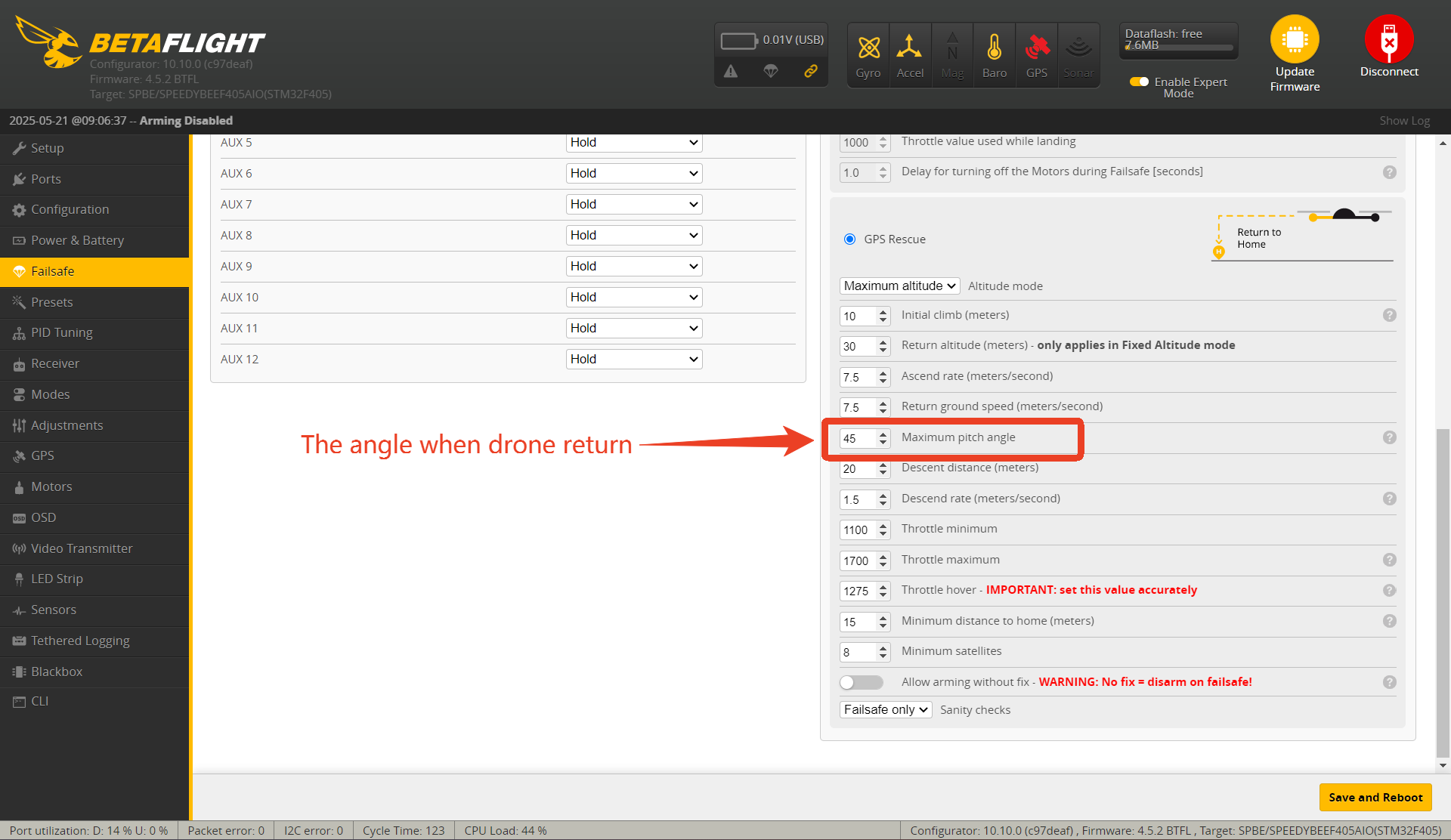
6.On the Modes tab, assign a switch to activate GPS Rescue Mode manually.
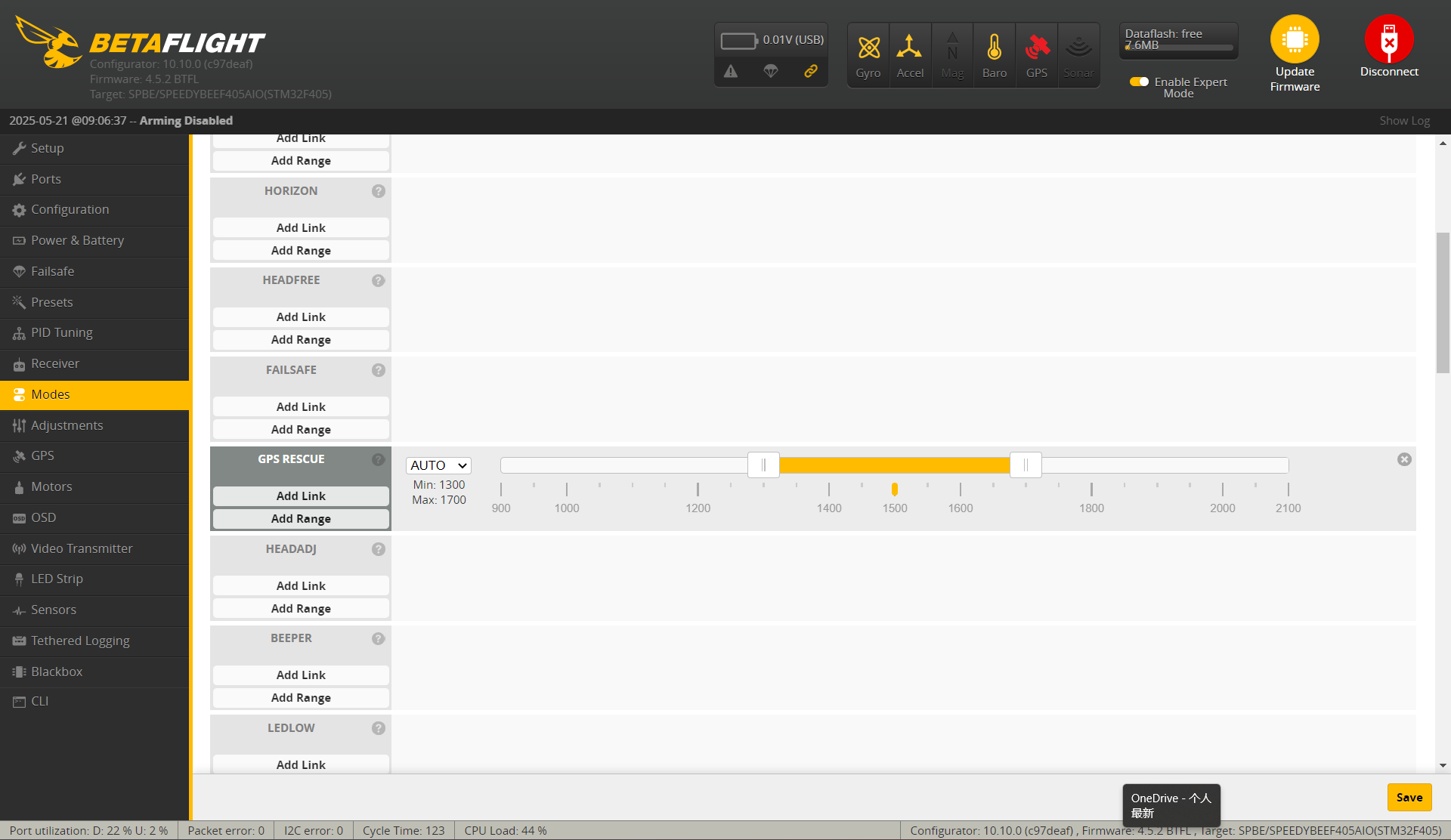
7.In the OSD, enable display of Direction arrow,Number of satellites,GPS coordinates
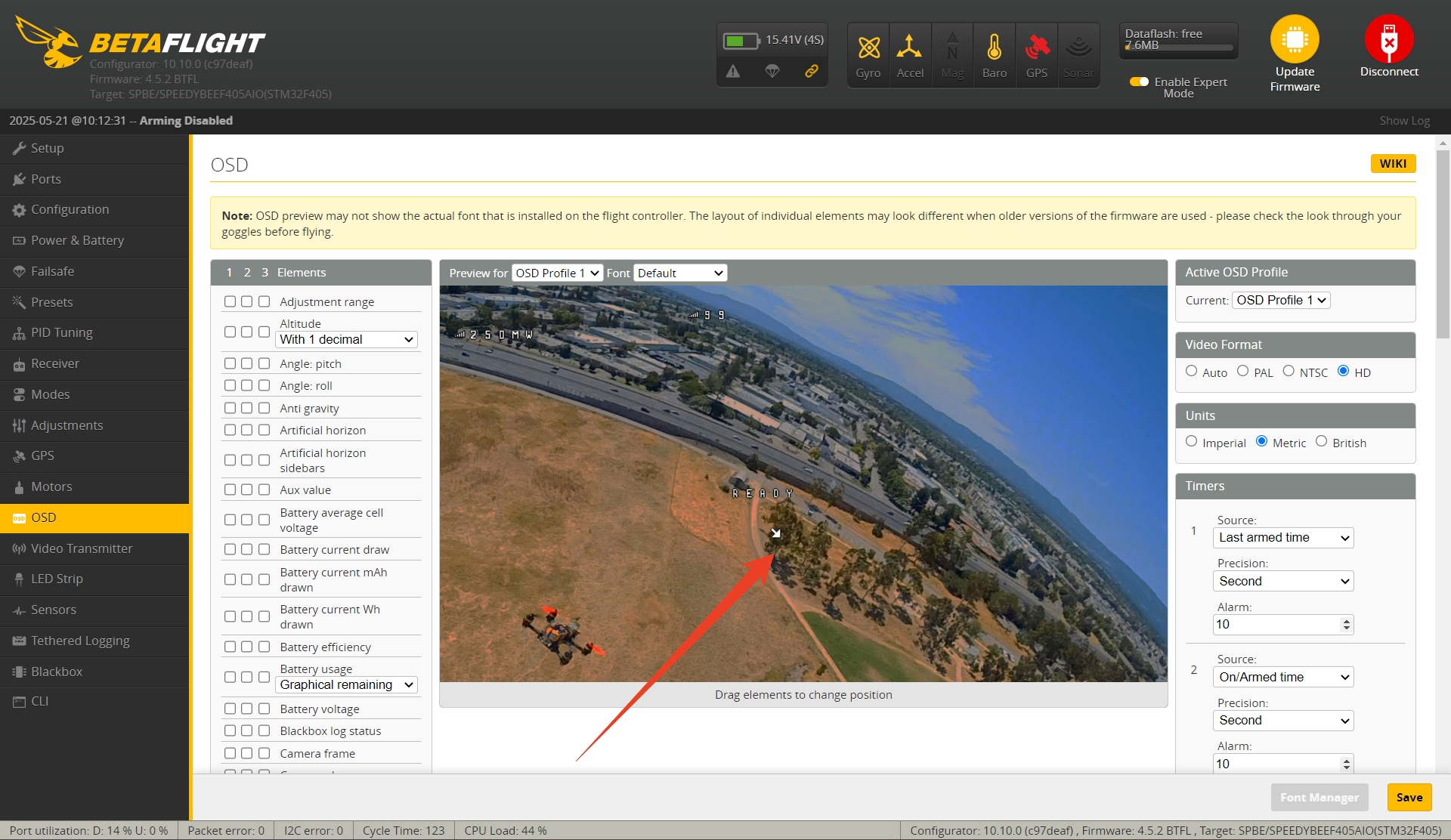
8.Field Test Tips: Always conduct multiple tests in open, obstacle-free areas. GPS Rescue is not guaranteed to recover your drone. Do not over-rely on this feature.